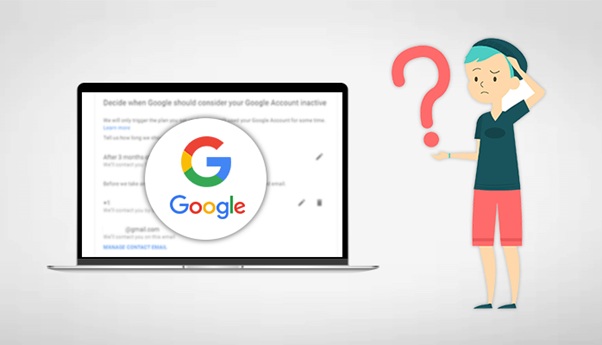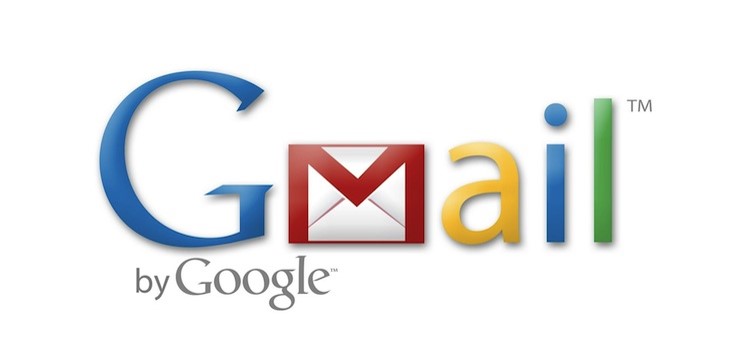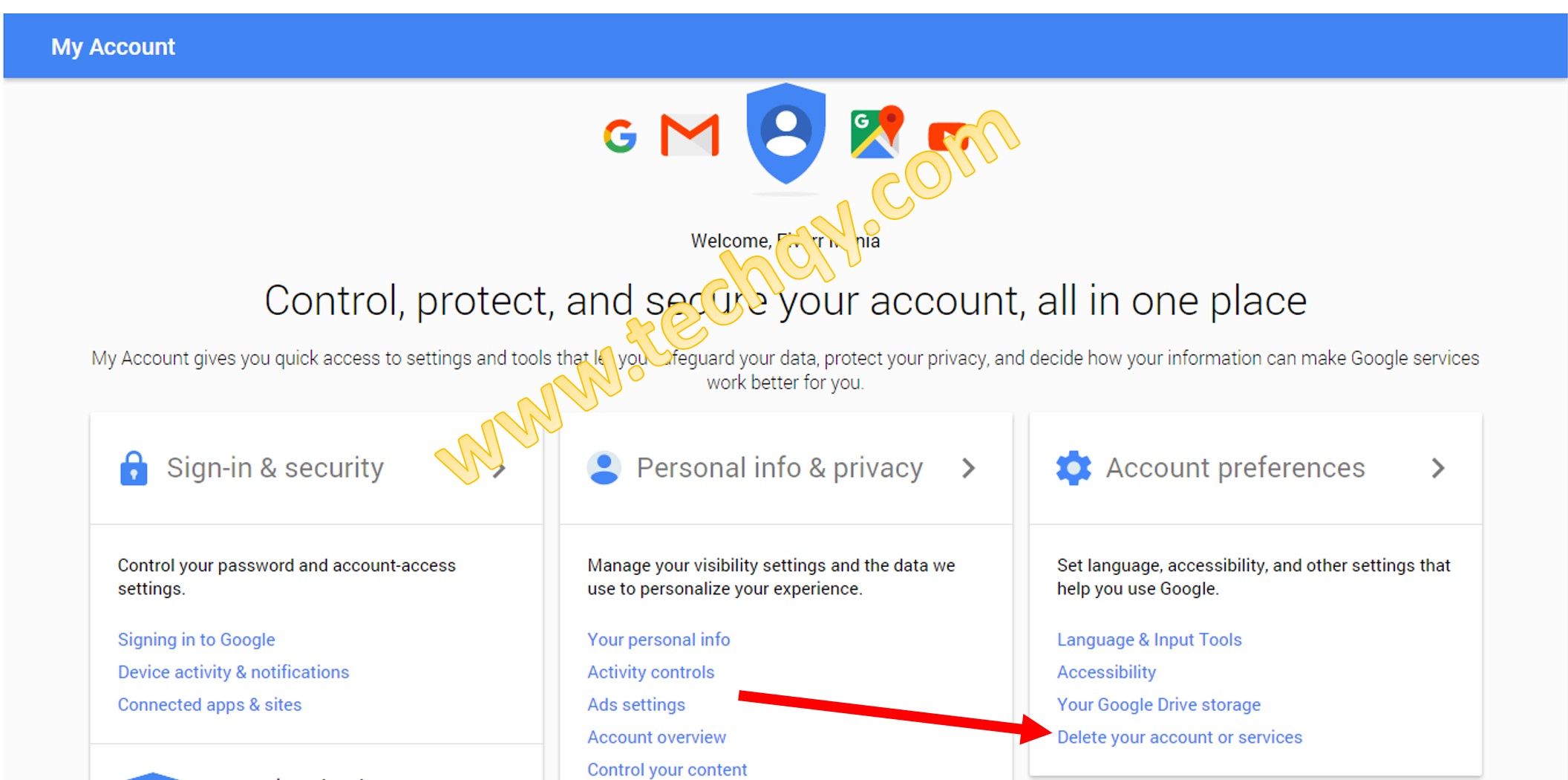Google has started its journey with a simple search browser, now it has penetrated in almost every sector. From the last few years, Google has a presence in our life has increased a lot. From children to adults, everyone is using the Google browser and YouTube hence we can also say that the users of Google are massive. From entertainment to productivity google has provided different kinds of applications.
But do you know the most common Google apps that everyone uses? Yes, it’s Gmail, everyone uses Gmail for sending and receiving the Emails. One can also transfer the attachments with emails.
Have you ever wondered what will happen to your Gmail, YouTube, Google Drive, G Suite accounts after you die? This is something you should think because most of the important data of yours are stored in Google digital assets. Google has also considered this factor and therefore they have launched Gmail Inactive Account Manager on the Google settings page.
The Gmail Inactive Account Manager permits you to tell Google that what you want to do with your Google Gmail account After Death or no longer access your mailbox. The next question arises how you can use the Google Inactive, Account Manager? Or How does the Google Inactive Account Manager work? To know more about this read this complete article on “Gmail after Death”.
Key highlights of Google Inactive Account Manager Tool
- The main benefit of this tool is that you can add trusted users to your account. It enables the user to add the trusted contacts with whom the user needs to share all your mailbox data. Once you have added them as trusted users now inform them about this and how they can access the tool. After your death, the trust can access your account and he/she can disable it.
- If you don’t want to add any user then you can simply set up a time period using the account manager for your Google Gmail mailbox. In this time period your mailbox will remain active after that you presume it to be inactive.
- Google will send you a notification one month before disabling the account. You will get a notification that your request for disabling the account will be completed at some particular period of time. If you were able to sign in to your Google Gmail mailbox within that month period, your account will continue active.
- But if you didn’t log in to your account then, Google will make your account disabled or inactive. Once the account gets disable a notification will be sent to your trusted users. They can easily save and download your Gmail data using Gmail Backup Tool.
- You can also delete your account automatically by selecting the “Delete account automatically” option. Once the option is turned out to be inactive and all request actions get accomplished.
Note: Your trusted users will get a notification once the mailbox exceeds the defined time period along with the instructions. The user can download the Gmail data by simply following the instructions.
Why is it important to disable the Gmail account?
- To avoid the data breach of confidential information in the Gmail account.
- So that your family members can access important data like emails, attachments, etc.
- To prevent your confidential information from the hackers.
How to close Gmail Account after Death using google inactive account manager tool?
As we have discussed above to close your Gmail account after death, you have to add a trusted user in your account manager option. To add the user you can follow the instructions given below-
On browser-
- First, you have to sign in to your Gmail account with the help of a browser.
- Once you have Sign-in to your Gmail account and select the option where all the Google apps are available.
- Now click on the “My Account” option and go to the “Personal info & privacy” option.
- After that, find the “Inactive Account Manager” option by scroll down.
- Once you find the option click on it, and further click on the “Change This Setting” option.
- To begin the procedure of auto-deleting of your Gmail account, you have to click on the “Start” button.
- The step is to choose the time period after which Google will consider your Google account inactive. You can select the time period according to your need, the google provides options of 3 Month, 6 months, 12, and 18 months. Along with the time period, you have to enter the complete details like email address, phone number, name, etc.
- Once the time period is selected then click “Next” to continue the process.
- You can enter up to 10 trusted users, and these users can access and download your data. Also, you can set the automatic replies option for people who send you email during the inactivity period.
- After you have added the user click on the “Next” button.
- Delete my account automatically option will appear once you have completed all the steps. Just simply turn on “Yes, delete my inactive Google Account” radio button.
- Now click on the “Review Plan” button. In this option you have to review your desired steps, once you have reviewed all the options click on the “Confirm” button.
Now, what happened next?
Before a month the Google will send you a notification that your mailbox is about to become inactive. Your account will be disabled just after the 3 months from the day it is marked as an inactive.
How to Disable Google account on android?
You have to follow the same procedure as in the case of browsers. You have sign-in to your Gmail account using the Android device and then follow the procedure-
- Select the “Settings” option and click on Google.
- Now click on the “Gmail account” and click on the “Data and Personalization” option.
- Scroll down until you get the “Make a plan for your account”.
- Once you find the option follow the instructions as described in the browser option.
Conclusion
In this article, we have discussed a concerned topic i.e What will happen to your Google Gmail Account after death and give a workaround on how you can delete or disable your Gmail account. It is always better and important to pre-plan about all the important assets to be on a safe and secure side. Google has also kept this in mind and developed a secure method to make your account safe.
Due to increased malware and viruses attacks, one’s important data can be damaged or leaked online. If we talk about other email clients like Outlook, then PST files are more prone to virus attacks and they get easily damaged and as a result, a user lost their data. In such cases one should use the Outlook PST repair tool, to repair the damaged and corrupted Outlook PST files.