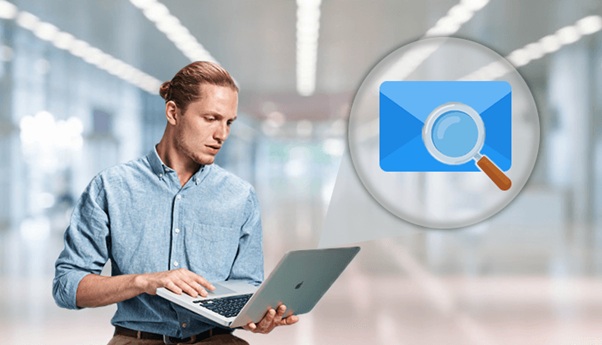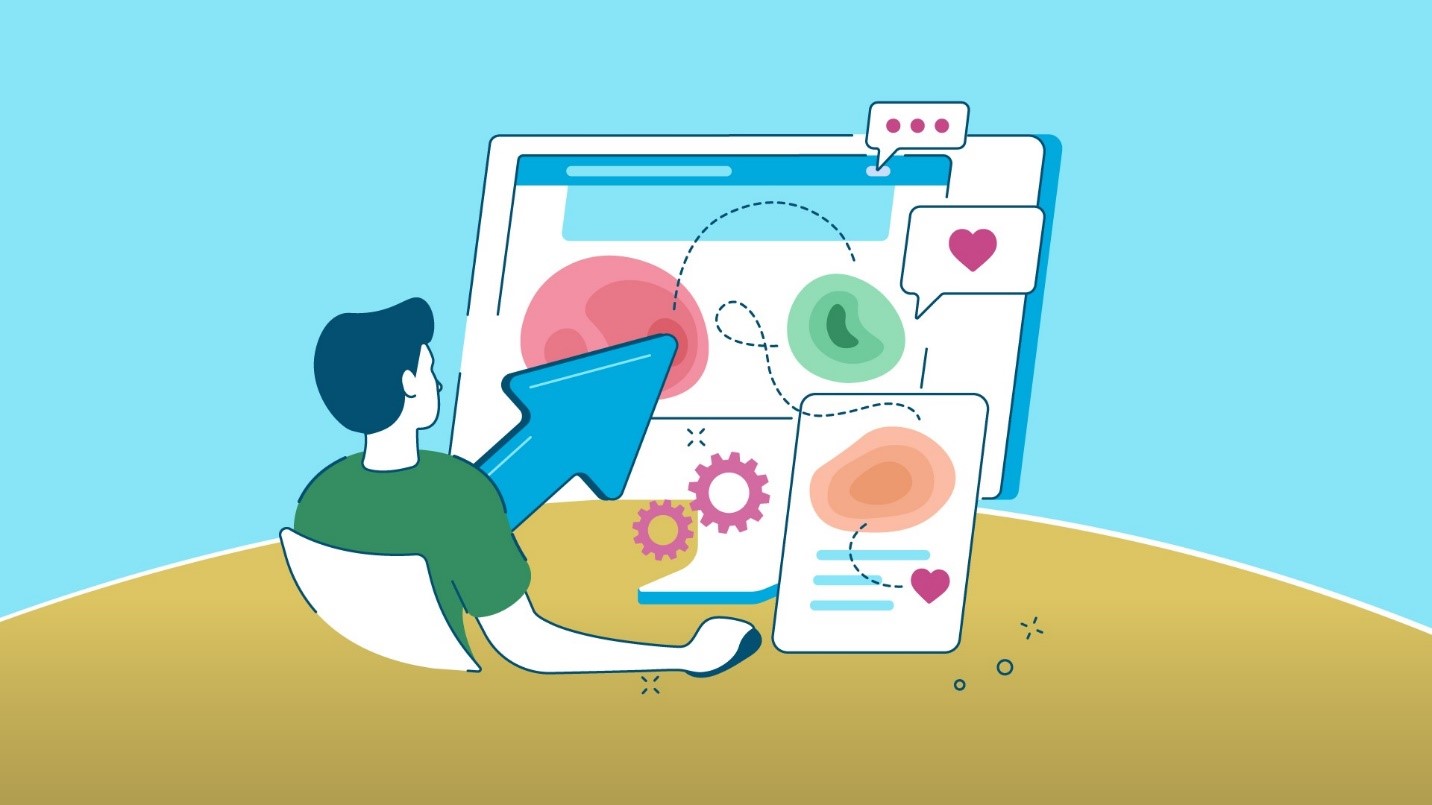Microsoft Outlook search not working on Mac? In this article, we’ll describe the possible reasons to overcome this issue and will also discuss the reason behind why the outlook search is not working on Mac. First, you have to understand this outlook search error is not operating system specific, this is the common issue and sometimes appears on Windows as well.
The outlook is among the most widely used email client for Business Architecture applications by Microsoft. It comes with several features and has advanced security features as well. The outlook is handy, easy to use, and one of the most compatible applications as well. In order to leverage the outlook features, you have to keep the outlook updated timely otherwise it will show many errors. It also has inbuilt tools sometimes you can solve the outlook errors just by using the inbuilt tool.
However, there are many errors that can’t be fixed by Outlook and you have to rely on third-party software such as Outlook Toolkit. The search option is the most commonly used feature in the Outlook application. With the search option, you can find or navigate the files and other components quite proficiently.
Due to several reasons errors develop in outlook search and you encountered outlook search not working on Mac. So, if you want to overcome the outlook search error read the completed article and follow the instructions properly.
Some reasons why the Outlook for Mac shows search Error
- Incomplete Spotlight Search Indexing
- Spotlight Search index gets corrupted
- Special characters in the profile name, sometimes due to a special character in the profile name the Outlook shows search error. Special character such as sash mark (/)
- The Profile or one of its parent folders are embedded to the Privacy tab in Spotlight
- Undefined Outlook 15 Profiles. The outlook profiles folder is missing or not located under-/Library/Group Containers/UBF8T346G9.Office/Outlook
- The Microsoft User Data folder is not located under the -/Documents folder
How to resolve MS Outlook search not working for Mac
We have discussed the reasons and issues behind the search error in Outlook. Now we’ll discuss some methods to overcome this error.
Method 1. Complete Spotlight Indexing
The user should wait for the completion of spotlight indexing. Sometimes when a user imports the new data from PST or OLM files or creates a new Outlook profile in Mac. Then in such cases, the spotlight index may take some time for the completion. You will not get any message so, in this scenario, you have to wait for a time to finish the indexing. Once the indexing is complete you should refresh the outlook and search again.
Method 2. Remove Special Characters
Sometimes special charter may lead to false results or inappropriate results. The user needs to change the identity of the user to have special characters. Special charters include- (*, +, @, #, %), etc.
To remove the special characters follow the given steps-
- Click on “Go”, then Application option.
- Click on MS Outlook then select the “Show Package Contents”.
- Go to Increase contents, SharedSupport, then “Outlook Profile Manager”.
- Open the identify folder of Outlook.
- Remove the special characters if any, and rename your identity.
- Select “Confirm changes”.
- Now refresh the outlook and view your profile again.
Method 3. Remove the tab privacy
The spotlight will not index the folder location if the profile folder is added to the Privacy tab. In such cases, you have to remove the location of these folders from the privacy tab in the spotlight. Once the location of these folders is removed you have to wait until these folders to finish indexing.
Method 4. Remove the Spotlight Index Corruption
If all the above methods don’t solve the problem then there are chances that the spotlight index may get corrupted. In such cases, the user has to fix the spotlight index corruption. To remove the corruption follow these steps-
- Click on the “Apple menu”, then in the “system preference” option click on the spotlight.
- Now select the “Privacy tab”.
- Select and drag the desired folder, which the user wants to index to list of locations that are prevented from Spotlight search.
- Now select the folder which is added and click on the “remove” button to remove it from the list.
- Close all the tab including preferences option.
- Refresh the outlook and the Spotlight will re-index folder contents.
Conclusion
In this article, we have discussed several methods to resolve the Microsoft outlook search not working on mac. All the above-mentioned methods are thoroughly checked and will resolve the outlook search problem on mac if implemented properly.
FAQ section-
How can I open Spotlight on my Mac keyboard?
Commonly there are two ways to open the spotlight on the Mac keyboard. Press “Command+Space” to open the spotlight menu and “Command+Option+Space” to open the spotlight in the Finder.
What are the reasons behind the search not working on outlook?
There are several reasons including- corruption in spotlight index, special character in email name, and incomplete spotlight search indexing.
How can I enable the search tab in the Outlook?
If your search ribbon is not visible, you can enable it easily by following steps-
- Right-click on Outlook ribbon and click on “Customize the Ribbon” option.
- Now select the “Home (mail)” option.
- Navigate to “choose commands” and select “All Tabs”.
- On the left side under search tools choose the “Search” option.
- Select the “Add” button and then click “Ok”.
- Restart the outlook, and you will find the search tab now appears in the outlook ribbon section.
Why is my spotlight search not working?
There are two possible reasons- either the spotlight search is corrupted or the spotlight is not indexed yet.