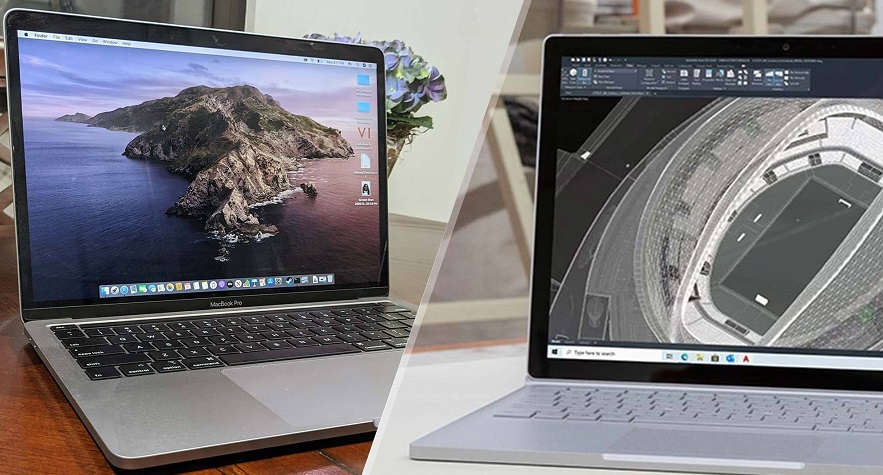Apple last year rolled out update to its operating system macOS dubbed as Mojave. And it has been a noteworthy time since its launch. Even though the new OS offers a number of unique features (such as dark mode), there are some issues that are faced by Apple users. And users do not have a basic idea of how to fix these issues, due to the newness of the OS. Today we will address a few of these issues that can help you out if you face them. Let us begin…
Read also >> How To Back Up A Hard Drive
macOS won’t download
To begin with, most of the users are still not capable of downloading the latest macOS 10.14. Users often see message reading “macOS Mojave download has failed” when they try to download the OS. In addition to this, users also see “Installation of macOS could not continue. Installation requires downloading important content. That content can’t be downloaded at this time. Try again later.” error message. This makes users go nuts. There are few solutions for this issue.
Solution 1
The above issue can be faced due to traffic. Since a number of users are trying to download the new update, it is possible that you might face this issue due to congestion on the server. At such times, all you need to do is wait. Wait for some time and try again. Unless and until the congestion or traffic on the server lessens, you will not be able to download the OS. Do not worry! In this case, nothing is wrong with your PC and the issue lies at the server end. You can confirm the status of server by clicking here.
Solution 2
Users might also face this issue if there is not sufficient internal memory to download the update. Hence you need to make sure that your device has ample amount of space in order to download and install the update. Here are the steps that you need to follow.
Step 1: Click on the Apple logo situated on the upper corner and tap “About This Mac.”
Step 2: Now tap “Storage” option and check the internal memory. In order to download and install the update you will require minimum 12.5 GB of free space.
Solution 3
In addition to this, your Internet connectivity also plays a major role in this situation. A week connection might result in users facing this issue. Hence, you need to make sure that you have strong Internet connection. As a safe side, you can switch to using an Ethernet cable from using a wireless Wi-Fi connection. This might increase the odds of you downloading the update.
Read also >> How To Connect Your TV And Phone
Cannot Log In To Mac After Installing macOS Mojave
Most of the users are also searching for a solution all over the Internet since they are not able to log in after installation of the new OS. In such case, all you need to do is follow the given below steps.
Solution
Step 1: Begin by restarting your device. Next, press the Command + S key combination as your device boots up. This will lead you to command prompt. Once you have reached this point, type in the following code:
/sbin/mount -uw /
Step 2: Hit Enter and type in the following code after that:
rm /var/db/.applesetupdone
Step 3: This will delete a file, or it will appear as such. Executing this code will seem like you are using macOS Mojave for the first time. Here we will like to make clear some things. DO NOT WORRY since none of your files are getting deleted.
Step 4: Press Enter and restart your device. Your device will now ask you to create a new account.
Desktop Slow To Update
Most of the users are stating that they are seeing the Mac devices slow down after update. In addition to this, users claim that it took almost 30 minutes in order for the files to appear in Finder. If you are also one of the users, have a look at this solution.
Solution
Even though there is no official solution by the Cupertino-based behemoth, some users have found a possible solution. Some users claim that enabling iCloud sync for documents and desktop have solved their issue. For now, this is the only solution that can be offered.
macOS Mojave Won’t Install Using External Drive
Most of the users have claimed that the latest Mojave OS is not able to install with the help of an external drive. This will lead the users to fail and get back to the older macOS version.
Solution
Apple has no official solution to this problem either. But, users have recommended that the real cause of this issue is nothing but an external hard drive connected using a USB-C adaptor to a Mac. If you need to solve the issue, try connecting the drive directly into the Thunderbolt 3 port. In addition, you can also try a new adaptor.
Cannot Connect To The App Store With macOS Mojave
Some of the users have also complained that they are not able to connect to the App Store and download the apps. This is one of the common issues that users are facing these days. Here is a solution for this issue.
Solution
Step 1: Begin with going to KeyChain Access >> System Roots.
Step 2: You will now see an entry for “DigiCert High Assurance EV root CA.” Double-click the option and click “Trust.”
Step 3: Next, alter the option “When using this certificate” to “Never Trust” from “Use System Defaults.”
Step 4: Lastly, restart your device and open the KeyChain Access again. Now, revert the option to original state as it was in Step 3. You must now be able to open the App Store.
In a nutshell, you just had a look at the different issues that users face while handling the latest version of macOS Mojave. In addition to this, you also had a look at different solutions that can be used to solve these issues. Do not forget to give your feedback by commenting below.