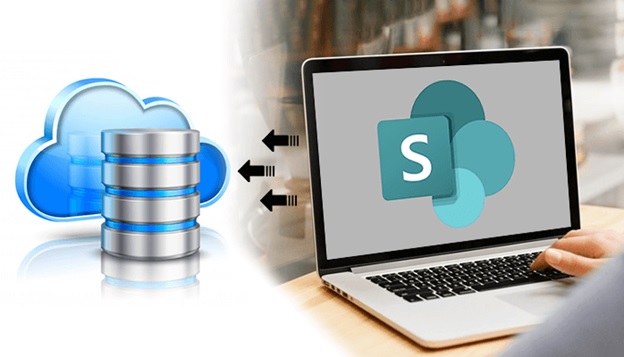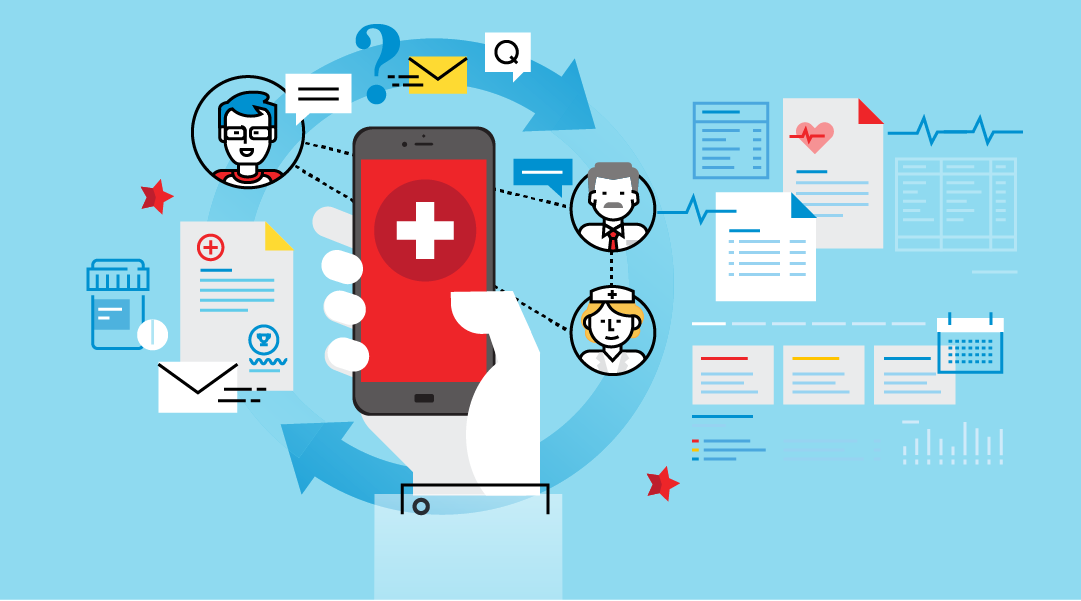Unable to export SharePoint List Data to SQL Server? Then, read the article given below.
What Exactly is SharePoint & its restrictions?
SharePoint is a sharing platform for teams in organizations; storing business, and document libraries, etc. This portal helps the users to download, share, and edit the documents whenever it is necessary. This procedure will import data from Sharepoint to SQL Server. But it has some restrictions too. It is not easy to report and run the statistics on relational databases. Hence, it is quite difficult to deal with when users need to ask or want to report.
These restrictions laid stress on the users or managers as it is a lengthy process. It consumes a lot of time and resources in importing data to the spreadsheet and handling manual computation and reviewing. Thus, many organizations use data software so that they get simple reports. Hence, it is recommended to use the third party tool as it is easy to use.
In this blog, users will learn different procedures to easily perform the export process.
Different Procedure to Export SharePoint List Data to SQL Server
Method 1. TRY CSOM AND POWERSHELL SCRIPTS TO TRANSPORT SHAREPOINT LISTS
This method offers the relational database by which users can script the imports. Users can use the SharePoint Object Model and power shell to recover the SharePoint lists, interrogate the fields. This method generates SQL Server Tables in advance before data fetch and translate it. And at last, load these data into the SQL Server database. But, this process is very slow to set up, complicated in generating the scripts and tweaking them, and also complex.
Method 2. Use SQL SERVER INTEGRATION SERVICES (SSIS) AND THE ‘SHAREPOINT LIST ADAPTER’ COMPONENTS FOR TRANSPORTING SHAREPOINT DATA
Users can use this method to transport by using –
http://download.microsoft.com/download/D/2/0/D20E1C5F-72EA-4505-9F26-FEF9550EFD44/SharePoint%20SSIS%20Adapters%202011.docx
But, this approach has limitations too that are written below –
- It is a sluggish process in comparison to the SharePoint Object Model. As the ‘SharePoint List Adapters’ use the web services to communicate with the SharePoint.
- The process is tricky and also takes time and an attempt to set up.
- If the users want to alter the list schema then they had to alter the SSIS package and SQL schema.
- Users face difficulty to work with SharePoint 2013/2016 and SharePoint Online.
Method 3: TRANSPORT TO EXCEL SPREADSHEET
Users can transport the SharePoint list data to an Excel Spreadsheet and then load it to the SQL Server. Users can transport their SharePoint List Data to SQL Server by following these instructions:
- First, provide a list of Actions and transport it to the Spreadsheet or Excel.
- Then, save the excel file.
- Now, open the SQL Database by the SQL Management Studio.
- After that, right-tap on the database and visit the Tasks.
- Next, tap on the Import Data.
- Then, select the Excel file as the source and the particular table as the destination.
- Provide the information in all the blanks that are required.
- Once the process is completed, tap on the Finish button.
Method 4. TRY SHAREPOINT RECOVERY
If users are unable to export SharePoint list to SQL Server Table by the above methods. This simply means that there is a corruption issue with SharePoint. So, one can use the professional method i.e SharePoint Server Recovery. It reinstalls the SharePoint Server data like triggers, functions, documents, so on from the corrupted MDF files. The utility is compatible with all major Windows-based OS.
Users can use the above methods to export SharePoint list to SQL Server Table.
Conclusion
Users can Export SharePoint List Data to SQL Server by using the procedures given above. I have discussed both manual and automated solutions. Out of these, an automated solution is the best procedure. The automatic solution is easy to use and also operates the whole process with ease.