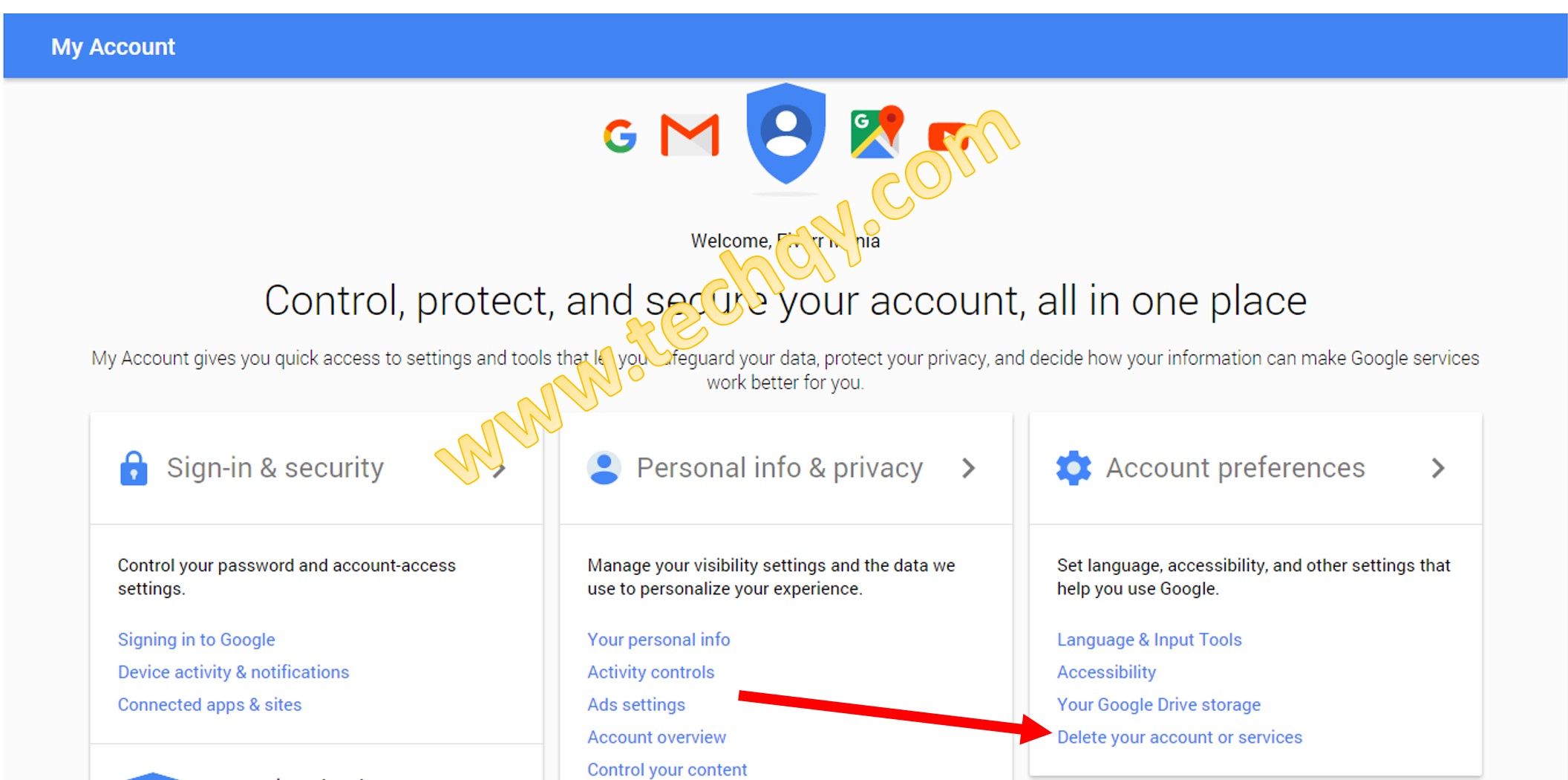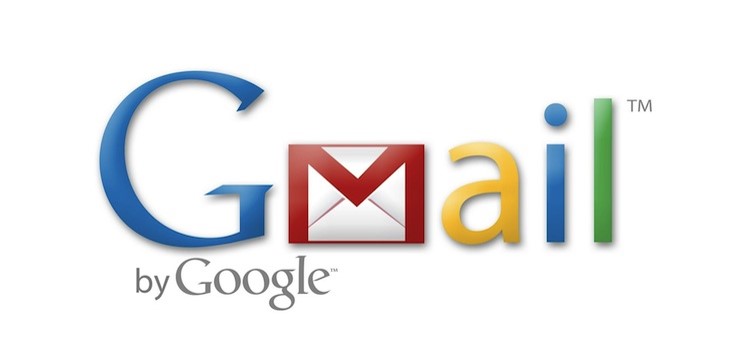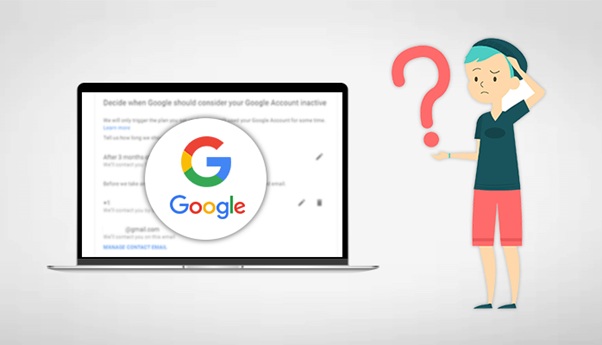Delete Gmail account OR recover it
If you want to delete Gmail.com account due to some reason and have no idea how it can be done, this article will take you through entire process to delete Gmail.com account OR the products associated with the account.
In my previous article I discussed about creating email account at Gmail.com and many of the readers found it interesting and easy.
Some of the readers requested me to write a detailed article about deleting email account at Gmail.com. So here it is.
If you have decided to delete the account, you will be given two choices to either delete the services associated with a Gmail.com account OR entire Google Account and Data.
The data includes all the emails, Goolge plus data, Google Docs etc. It is pretty unfortunate that people decide to delete their Gmail.com account but I believe there must be some good undisclosed reason to do so.
How to delete Gmail.com account.
Now without wasting much time, let’s get started.
WARNING: Please make sure you want to delete your Gmail.com account because once deleted, you will not be able to access your Emails, Google Plus, Docs, Adwords, Adsense etc. Also you will not be able to receive emails from different organisations where you’re registered using this email address. For example, if you have used this email address for banks correspondences, you will no longer be able to do so as you not be able to access your emails.
Step: 1 – Again, makeup your mind that you really want to delete your gmail.com account. It will lose all your Emails, Google Plus account, Google Docs, Adsense, Adwords and other related products. Once decided, Login to your account. Click here to login.
Step: 2 – Sign in to your Gmail.com account using email address and password.
Step: 3 – Go to settings by clicking orange colored circle on the top right corner as shown in below image and hit my account.
Step: 4 – You will now be taken to your account where you can control entire account from right from updating your personal information, Accessibility etc. Click “Delete your account or services” which is found under Account Preferences section. See below image if you are unable to find it.
Step: 5 – On the page you are currently at, you will be given two choices. Either you need to delete products or Google account and data. Selecting “Google account and data” will delete all the services, email and data.
Step: 6 – Upon selecting any of above upon, you will again be taken to sign in page where you need to enter the password. Before selecting to chose either services or entire Google.com account, you will be given a choice to download the data.
You may or may not download the data depending upon your preferences however it is advisable to download it. Read terms & conditions, if you agree, tick check boxes and finally hit DELETE ACCOUNT button. (Warning: you are going to delete your gmail.com account and entire services associated with this account).
Done ! you will not be able to login to your account. All the services related to this account and the products you have enrolled to using this email address will no longer be available.
How to recover gmail.com account you might have accidentally deleted
In the above half of the article, it was assumed that you have decided to delete your gmail.com account however sometimes we end up doing so accidentally.
Once deleted, you have no access to your emails and other associated services any longer. OR in other cases people decided to delete their account at some instances and later they realise it was the primary email address for communication with different organisations like banks, institutions, govt bodies etc.
Don’t worry if you realise it within time, you have a chance to restore the account and the services associated with this account. Take a look at below step-wise tutorial.
Step:1 – If you want to recover the deleted account. Go to password assistance page or simply CLICK HERE.
Step:2 – Leave the above two options and select “I’m having other problems signing in“. Enter the email address you want to recover.
Step:3 – Enter the password you have previously used.
Step:4 – You will be told when the account was deleted and given a choice to submit a recovery request. Click “submitting a recovery request”
Step:5 – In the next step, you will be asked to enter date the of last login and probable month & year the account was created on.
Step:6 -Hit continue button. If you see success page, you have successfully recovered this accidentally deleted account. Congratulations !

If you find this article helpful, please spread it to the wider audience by sharing it on your facebook, twitter, google plus, linkedin and other social media profiles you’re active on.
Subscribe to the newsletter in case you want to receive such good information right in your inbox.