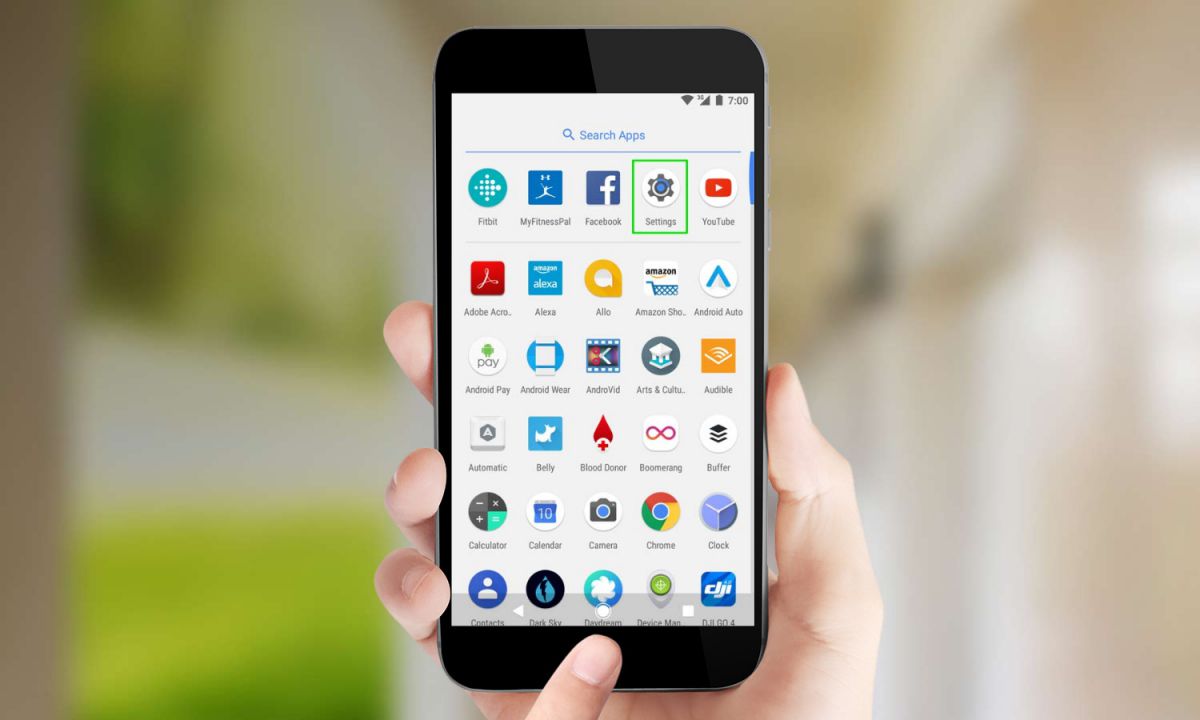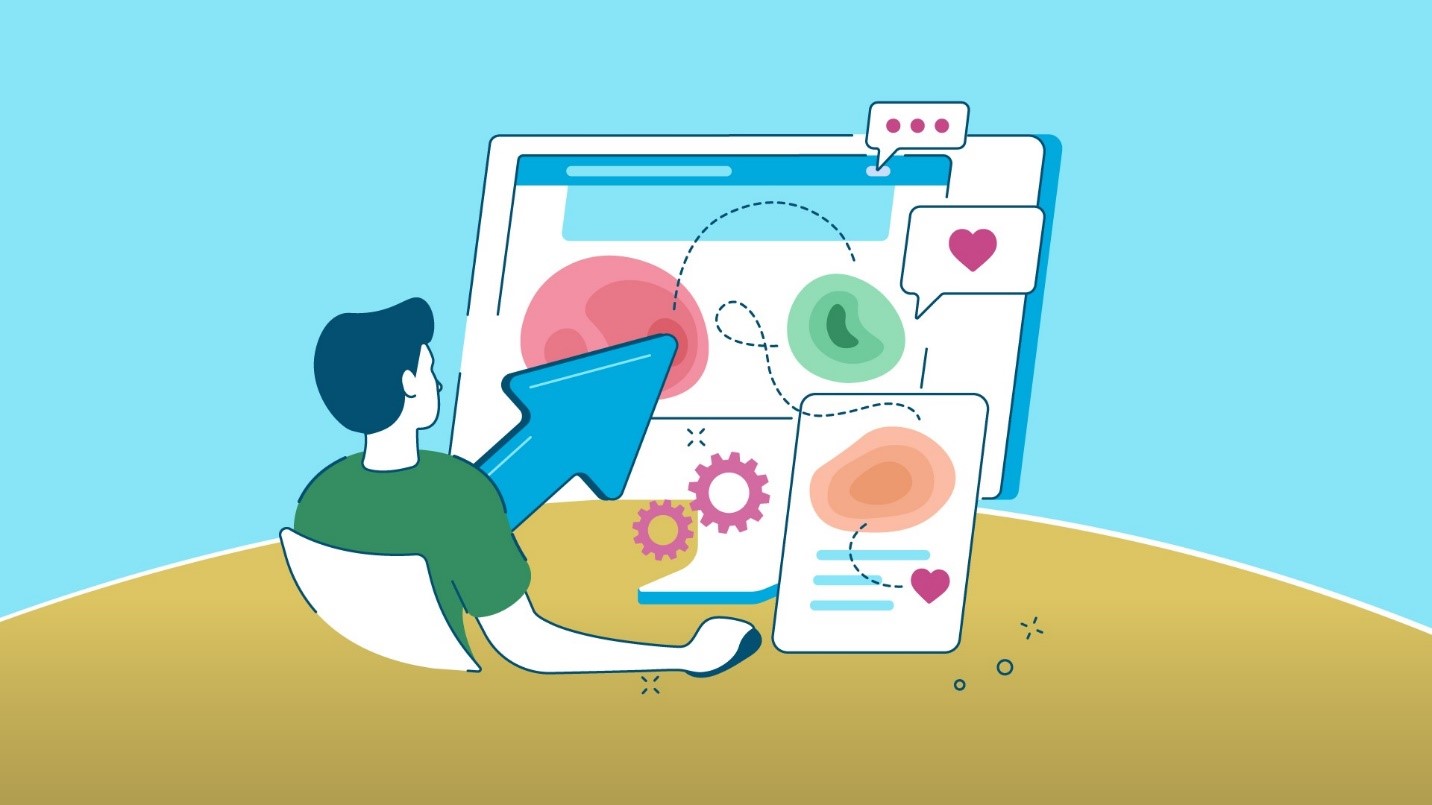Similar to computers, your handset can slow down due to tons of apps, software, processes, and files after you have been using it for a long time. This might make your handset slower, making it more frustrating for you to use. Hence, in order to avoid this case, here are some tips that can help you. Let us begin…
Update Apps
Keeping updated apps might be helpful in boosting the performance of your handset. These updates are often launched to add new features and fix errors, keeping them up to the mark for all the devices they operate on. The updating is process is very essential for Android phones since Android applications have to operate with a number of smartphones from many multiple producers. Also, these apps need to go well with different screen sizes and resolutions, indicating there is a wide chance of mishap.
Read also >> 7 Best Performance Enhancing Apps For Your Android Smartphone
How To Update Apps
For Android, go to Google Play Store and click the 3 horizontal lines (menu icon) present on the upper side of the screen on left. Next, click “My apps & games.” You’ll see a huge green button stating “Update all.” Just tap it and leave the rest on the smartphone.
For iPhones, go to App Store, tap the Updates option and click “Update all.”
Update Operating System
Updating to the newest version of iOS or Android can offer your handset its best opportunity to perform the best of its career. When a device is rolled out in the market, it exports with a particular edition of the OS. For example, iOS 12 or Android 9 Pie. New version of OS is launched every year with tons of new features that can boost your phone’s performance. Hence, it is a must to update the OS of your handset. The updated OS also contains fix to some of the issues that you might be facing while operating your handset.
How To Update OS
Whether you are using an Android smartphone or an iPhone, all you need to do is type “update” in the search bar of the phone’s Settings and follow the on-screen instructions.
iOS and Android devices will let you manually check for OS updates, which we would suggest performing if you have not done yet. Basically, most of the Android handsets receive at least one primary software update in addition to smaller updates. On the other hand, iPhones can get almost 4 primary updates, which is one of the reasons why iPhones normally have reasonably higher value for resale as compared to Android handsets.
Read also >> How To Solve macOS Mojave Issues
Clear Browser Cache
After using your handset for a couple of years, users are shocked to see the amount of space old documents and data have consumed. Unused apps and cached pictures are the main culprits that end up eating the space. This can lead to anything from low-storage alerts to impaired performance.
In addition to this, your handset saves versions of each picture when you browse the Internet without you even being aware of it. In addition to this, all your browsing data is also been saved. This might concern you, but let us tell you this is for your own advantage. This will avoid the process of re-downloading content every time you browse the web, saving your time and mobile data but not the storage space. Hopefully, both Apple and Google offer options to assist keep you clean the browser on your handset with just a click.
How To The Erase Browser Cache On iOS And Android
If you employ Chrome on Android or iOS, start it and head to its Settings. Next, go to Privacy >> Clear Browsing Data. Now, you can select what kinds of browsing info you need to clear.
The two boxes at the top will clean your saved passwords and browsing history. You possibly do not need to select these. Rather, make certain the option for “Cached images and files” is ticked. Lastly, click on the option for “Clear Data.”
For Safari browser, go to iPhone’s Settings >>Safari >> Clear History and Website Data. This will erase your cache and reduce the load that the app gives to your iPhone.
Switch Off Auto-Update When Feasible
This possibly seems a preventive measure for boosting the handset’s performance. Updating any app needs a certain amount of processing power. Your handset has to unpack a specific app after downloading it and needs to verify everything to make certain it is ready to update. This consumes a huge power, slowing down your mobile phone.
How To Switch Off Auto-Update
For Android, go to Google Play Store >> Settings >> Auto-update apps. All you need to do is tap on “Don’t auto-update apps” option. Your Android device will no longer auto-update the apps.
While stock Android does not offer you a solution to switch off auto-update feature, some custom OS interface helps you to do so. To check what your handset OS allows, search “Update” in the search bar of your handset’s Settings.
For iPhone, go to Settings >> iTunes & App Store >> toggle off the option for “Updates.”
You can auto-update for the OS. All you need to do is go to Settings >> General >> Software Update. Now, just toggle off the option to automatic downloads. You are all set.
Uninstall Apps
Apps that have not been in use for more than couple of weeks must be removed or deleted if your handset is old. The apps not only consume space and lead to low space but also create background threads. These threads run in the background and consume most of the resources of your handset, resulting in your handset to slow down.
In addition to this, apps also grow in size over time. The pictures, gifs, and video clips you receive and share in WhatsApp, for instance, are saved on the limited storage space of your phone. Hence, you need to uninstall the app and clear its data.
Read also >> Why You Must Install Navigation system in Car?
How To Uninstall Apps
Android and iOS both have storage options in Settings. These options show data about how your space is being used and what kind of data is consuming the space.
This must be the initial step prior to removing or deleting anything since you can see the big picture of which app is consuming how much space.
If you have a phone running on Android One such as Nokia 7.1 or Moto One, or a smartphone that operates one stock Android, such as Google Pixel 3, everything you require is present systematically in the storage option.
Helpfully Google shows how much space is consumed by Movie and TV apps, Games, and Other apps. Other Android devices sport has “Device Maintenance” option inside the settings that does exactly the same job.
For iPhones, Apple has a smart method within iOS of removing unused applications to keep things going effortlessly. It Offloads such apps. This means it uninstalls them while keeping your data secure. All you need to do is go to Settings >> General >> iPhone Storage. You will see the option here.
Seeing the big picture here, you had a look at some tips that will boost your handset’s performance. If you think that the article was helpful, do let us know by commenting below your feedback.