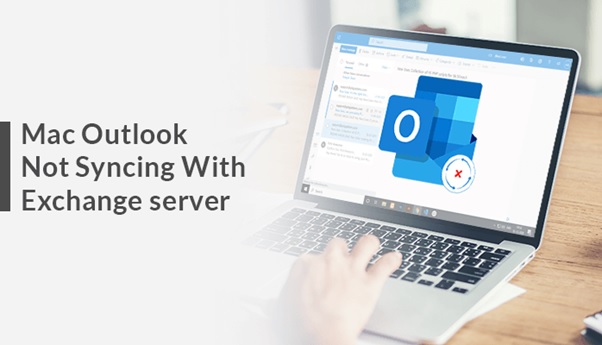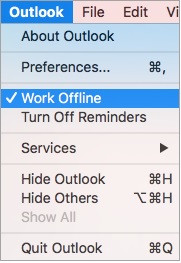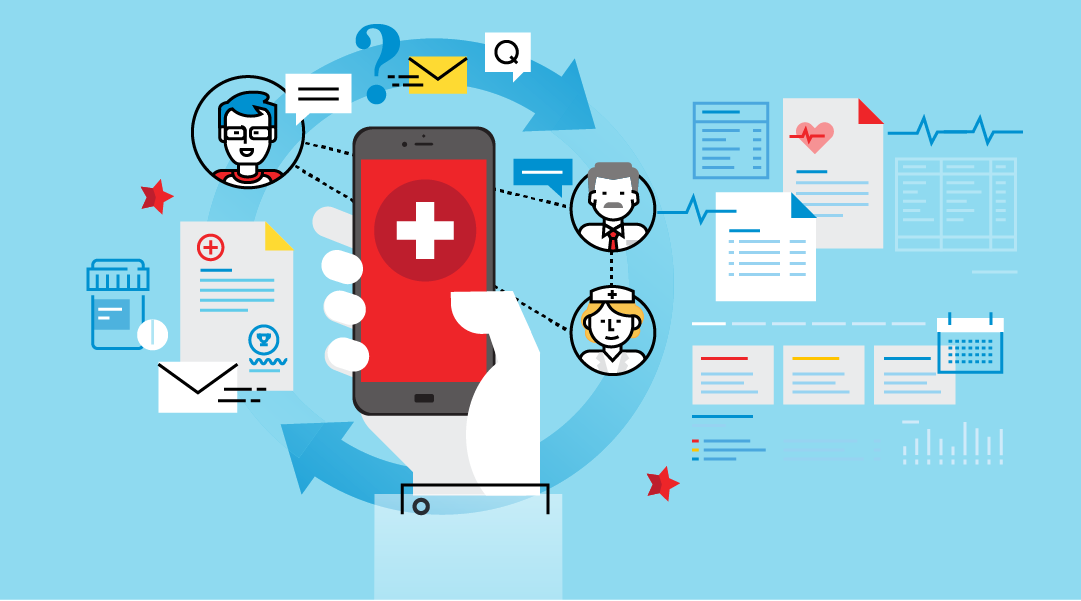Mac Outlook synchronization issues such as MAC Outlook Not Syncing With Exchange Server are common. If you are searching for the same query, then you are landed on the right page. In this blog post, you will get the reasons behind this issue and methods to fix it. MAC Outlook Synchronization issue usually occurs while Outlook database is corrupted or Outlook’s connection with the Exchange Server is disrupted.
Main Reasons Behind Mac Outlook Not Syncing With Exchange Server
- While Mac Outlook is running in Offline Mode.
- The settings are get misconfigured for MAC OS.
- Mac Outlook is not up to date.
- Connectivity issues with the Exchange Server.
- Corruption of Outlook Database.
Workarounds to Fix Mac Outlook Synchronization Issue
There are 4 different methods to fix MAC Outlook Not Syncing With Exchange Server issue. All of them are listed below:
Approach 1. Check Whether Outlook isn’t set to “Work Offline”
To do so, open the Outlook menu and see if Work Offline is enabled, and then click to disable the feature.
Approach 2. Verify Outlook Connectivity with Exchange Server
To verify the connectivity, execute these steps:
- Open Outlook and Navigate to Tools > Accounts.
- Now, search for the Exchange Account in the Left Pane. If the Indicator is showing an orange icon, then there is some problem with the Exchange connection. For this, You can contact your Exchange Server admin to re-establish the connection.
Approach 3. Update Mac Outlook with Latest Version
To update Mac Outlook, follow these steps:
- Launch Outlook and Navigate to Help > Check for Updates.
- From Microsoft Auto Update Wizard, choose Automatically. Also, choose an appropriate option for the Check for Updates section.
- In last, click on the Check for Updates button to download and install the latest updates.
Approach 4. Clear Cache
If MAC Outlook Not Syncing With Exchange Server then the local system’s cache may have incomplete files. In such a case, you need to encounter it by Clearing the cache. To do so, follow these steps:
- From Outlook’s main interface, open the folder list.
- Then right-click on the folder that is causing such error. After that, click on the Properties button.
- In the General tab, click Empty Cache and then click OK.
This is all to fix MAC Outlook Not Syncing With Exchange Server problem. If the above-listed methods cannot solve your issue, then you are suggested to move from MAC Outlook to the default email client of Mac OS i.e. Apple Mail with an automated tool such as OLM Converter.
Final Verdict!!
Generally, Mac Outlook users face an issue MAC Outlook Not Syncing With Exchange Server. It is seen in older as well as the newer versions. This article explains multiple approaches to solve it. I hope your issue got solved. If there is any issue regarding any steps then feel free to contact me. Thanks for Reading.