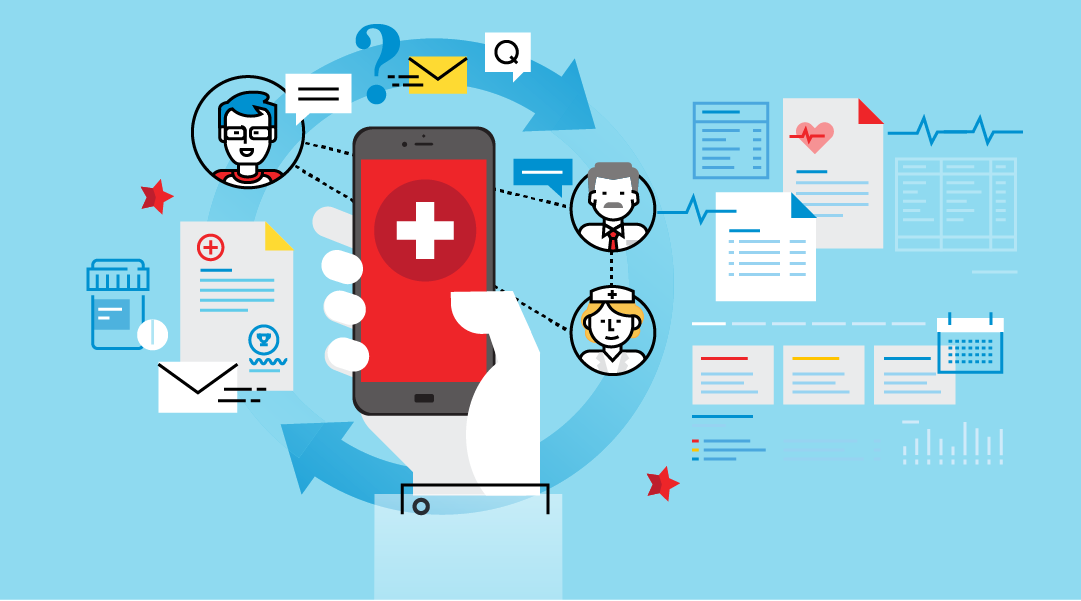In the modern era, PDF aka Portable Document Format is the standard format for creating official documents. Many organizations, as well as individuals, prefer PDF as a prominent way to share information. Whether it is a single-page file or an entire hundred-page book, PDF stores the data without harming its integrity and structure. Moreover, it can be accessed on any platform whether a Windows, MAC, or a Linux machine.
Acrobat and Adobe Reader are the two prominent applications required to view PDF files on MAC, Windows, and Android devices. Being such a diverse and widely used format, PDF files show unusual behavior in certain situations. For instance, if you have recently upgraded from an earlier Windows version to Windows 10 then you are most likely to face “PDF files won’t open in Windows 10” kind of error messages while dealing with PDF files. Typically, such errors are common to Windows 10 users.
Also, Read – How to add signature in PDF
Causes Behind PDF files won’t open in Windows 10 Error
As the reasons for getting an error are not always certain, there might be many possible reasons for such errors to occur in Windows 10. Let’s have a quick view of the reasons that led to such errors on Windows 10.
- Corrupt PDF file
- Inappropriate installation of PDF reader applications
- PDF reader application being out-dated
- Use of incompatible software for PDF file generation
Fortunately, you can undo the clutches of this fatal error by executing some manual troubleshooting techniques. You can also opt. for automated methods like repair the PDF using some third-party software. Apparently, a simple way to repair Adobe PDF files is to use third-party software.
Manual Approaches to Resolve PDF Files Won’t Open In Windows 10 Error
The error can be undone by following some manual troubleshooting techniques. These are some common manual fixes that can help you get rid of the “Can’t open PDF in Windows 10” situation.
Manual fix 1: Update Adobe Acrobat
You need to update your Adobe Acrobat Reader to fix the issue. Sometimes outdated versions may have conflicts with the PDF you are trying to open.
To update your Adobe Acrobat reader application, follow the steps given below:
- Launch Adobe Reader on your system.
- Click Help located in the toolbar menu and select Check for Updates…
- It will update your Acrobat Reader to the latest version available. Now, try opening the files again. In case your Acrobat Reader is not working properly, you can use other instances like Microsoft Edge.
Manual fix 2: Disable Sandbox Protection
If you have Sandbox Protection mode activated on your Adobe Reader, you may face trouble while opening PDF files.
Consider enabling the Sandbox Protection mode; in order to do so all you have to do is:
- Launch Adobe Acrobat Reader and click on Edit from the toolbar menu.
- Select Preferences.
- Select Security (Enhanced) tab from the category located on the left panel. Then, uncheck Enabled Protected Mode at the startup checkbox from the Sandbox Protections section.
Manual fix 3: Try re-installing Adobe Acrobat Reader
It is possible that there are some installation errors, and as a result, lacking in your Acrobat Reader. Try reinstalling the software. You can re-installed it via the application itself, just click Help >> Repair Installation.
In case all these methods fail to resolve the issue and you are still facing the error situation, then your PDF may have gone corrupt. Try taking help from trusted third-party software.
Final Words!!
PDF files are used extensively for the exchange of data. Its compatibility with multiple platforms makes it even more reliable. But, like every other file format, uncertainties do occur with PDFs as well. This article covers all the information regarding the inaccessibility and corruption of PDF files.