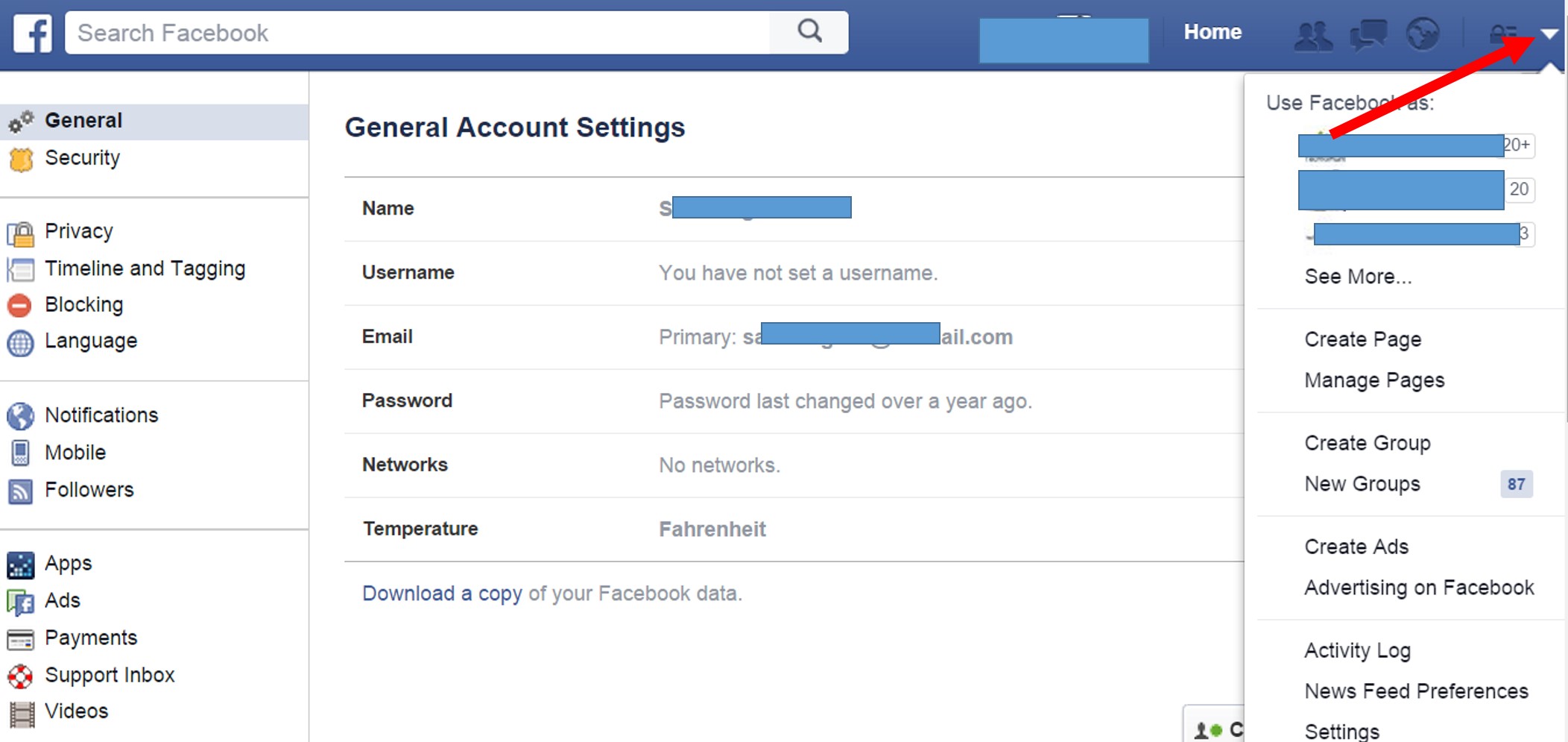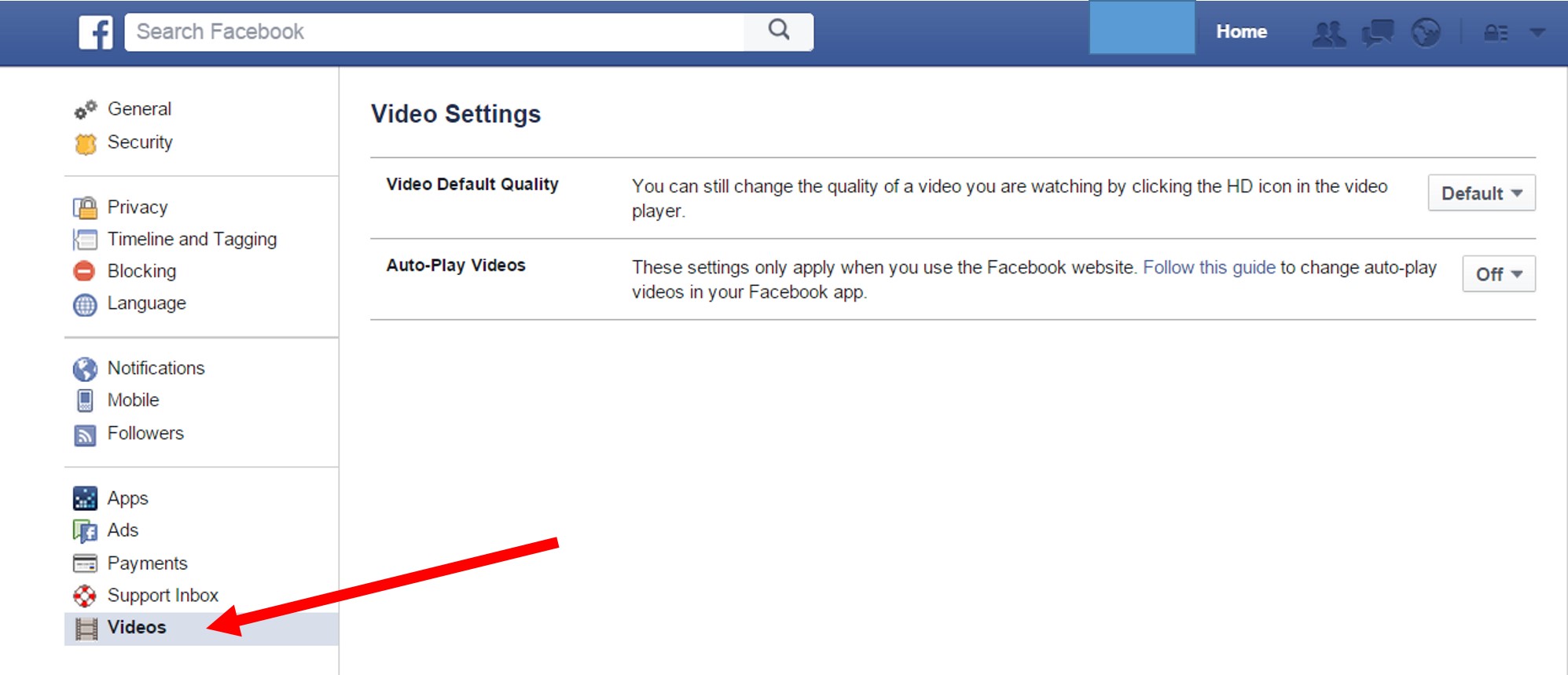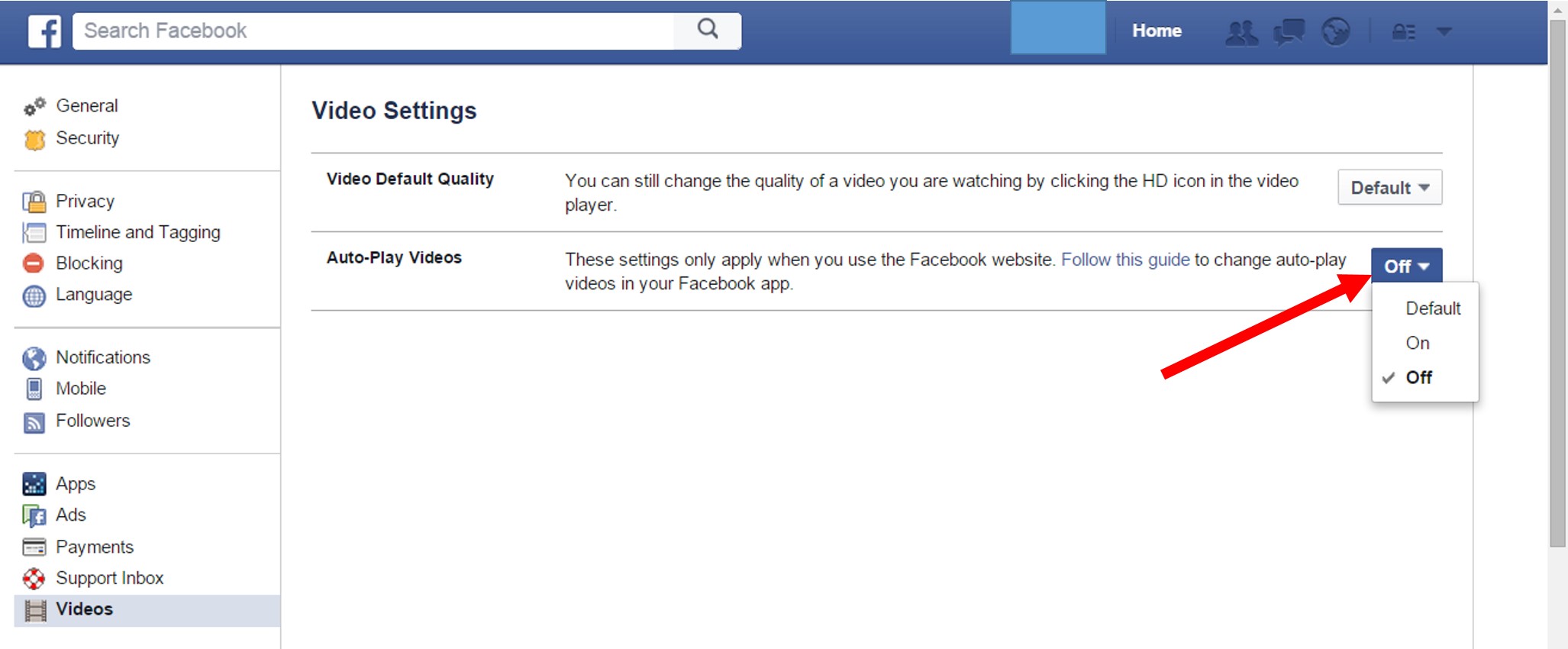In this “How to stop Facebook Auto Play videos” Blog by TechQY, Few days ago I noticed that all the videos which are appearing on my Facebook wall are being auto played. Sometimes it becomes pretty annoying and we want to stop these auto play videos. While some people find it useful some other find it useless. Playing videos online consumes heavy data and these auto playing videos can make you run out of it if you aren’t subscribed to unlimited internet/data plan.
Its not just about internet data sometimes we aren’t comfortable with the some videos and we don’t want to watch them. This auto play feature forces people to watch every single video that has by the friends.
Also see: Hotmail Sign in|Live Sign in | Hotmail login| Sign in Hotmail
Facebook, one of the biggest social media giant brought several changes since last year. For example features to safeguard users privacy, changed graphics (like buttons) etc. Several other changes may be in seen in near future.
Talking about the latest video auto play feature, a few people contacted me offline if I can help them to stop Facebook video auto play. I played around with my facebook for few seconds and found way to stop it. When I guided those people to turn the auto play feature off, they were happy and some of them taught the same to their friends as well.
Although my friend circle is not that big yet I found good number of people wanting to stop Facebook auto play video. Considering it could be annoying to many other people, I decided to share a simple tutorial. Its just a few step process that you can easily follow not a rocket science. Let’s go.
Also see: how to delete gmail.com account or recover it
How to stop Facebook Auto Play videos
Step:1 – First of all you need to sign in to your facebook account.
Step:2 -Click on tiny downward arrow adjacent to the lock icon and go to settings as shown in below image.
Step:3 – Upon clicking settings, you enter into account manager where you have different options to make changes right from changing Name, username, email, password, notifications etc. Click “Videos” from left hand side menu as shown in below image.
Step:4 – You will now have two further options. Video Default Quality and Auto-Play Videos. Leave video default quality option as it is. Click on that small button with downward arrow on it under Auto-Play video option. Change the default option to OFF and you are done.
Turn facebook video auto play off
stop facebook video auto play
Prevent facebook video auto play
All the videos which appear on your Facebook wall now require you to hit play button before playing. Now you have full control over the videos and you can decide which video to watch.
Spread the awareness by sharing this article on your Facebook, Twitter and other social media profiles.
Read also: OnePlus 3 release date