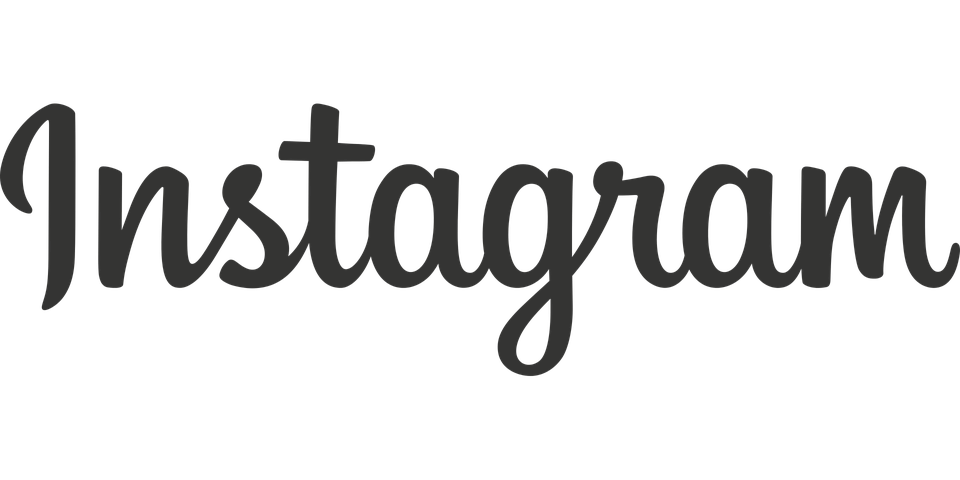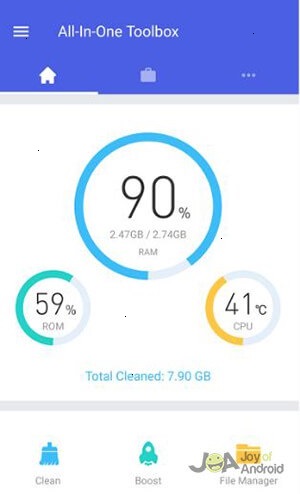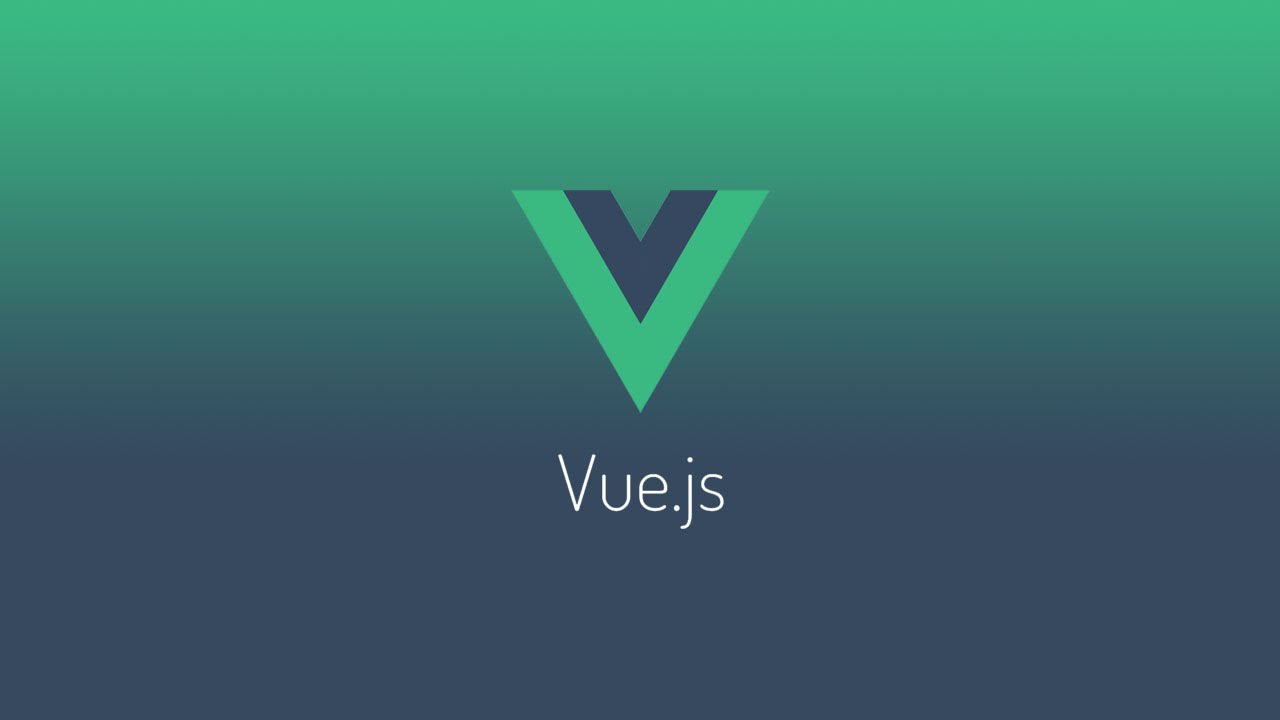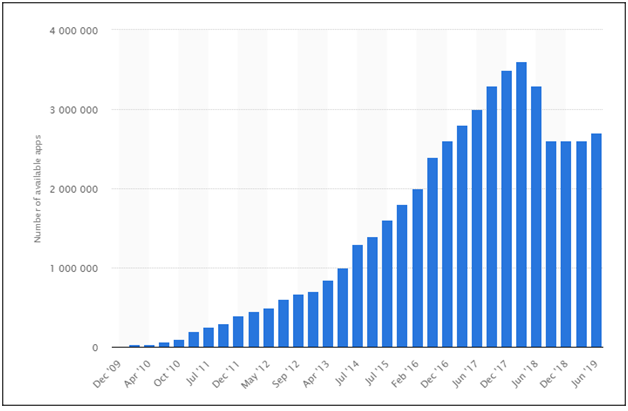More as develop with social activities, the trend has got more to upload pictures and then share it through different platforms. However, the use of Instagram is very common now a day, and people are looking for more opportunities to get publicly famous.
Well, a lot of people do try to upload pictures, tag, and share and comment while some people do try to create golden opportunities, some people might even misuse the pictures as well. However, to get the best results out, you need to keep your Instagram account highly secured.
However, some people do still remain dis-satisfied with their accounts and misusage of the accounts. So if you have planned to give up your Instagram account and willing to get something better then the time has come for you to know how to delete you account.
Also see: How to access Facebook full website
 But prior to doing it, you must know that the entire process is not so simple and there are some steps to get it done. Well, once you do so, all the account related information as well as the contents and the data will be deleted entirely and cannot be recovered easily.
But prior to doing it, you must know that the entire process is not so simple and there are some steps to get it done. Well, once you do so, all the account related information as well as the contents and the data will be deleted entirely and cannot be recovered easily.
So if you have prepared yourself to delete the Instagram account, then here are a few steps that you need to follow!
How to Delete Instagram
Step 1:
The first step that you need to do is to tap and open up the Instagram account from the application on your mobile phone.
However you must consider that deleting the Instagram account from the “Edit Profile” Menu will just be temporary and to get it done properly, you need to go to the “Help Center” option present on the settings tab. Thus, you need to be accurate.
Step 2:
Once you have opened your Instagram application, you shall be redirected to your profile. Now you need to open the profile or the account page and then place all the pictures as well as the media which are stored.
You can access it easily by just tapping the person shaped icon at the bottom of the screen. Just a single tap on it will redirect to the settings gear.
The next thing that you need to do is to tap on to the settings gear which is located on the top right-hand corner of the screen. In the mobile phone developed with Android versions, it simply resembles three dots on which you need to tap.
Step 4:
Now if you have opened onto the settings gear, it is the time to find the Help Centre option. You might find this rightly placed on the top of the screen with an open page arrow. This should be presented exactly at the bottom of the Settings menu in the Support group of options.
Step 5:
The next thing that you need to do is t give a click onto the Managing your account tab on which there is a lot of options.
Try to look for the Delete account options which should be present. Remember one thing that you might not get back the account contents once you delete the Instagram account.
Also see: Facetime for Android
Step 6:
Now you need to look for the option “Delete Your Account.” It might be present in the form of a Link on which you need to tap.
Once you tap it, you will be redirected to the actual account delete page. This will help you to delete the account instantly.
Step 7:
Now you have to tap on to the option of “how do I delete my Account?” Once you find this option, just give a double tap on it to find the instructions.
You need to thoroughly read this page and you shall now have a good idea of the ramifications of deleting the account. This will help you to delete the account permanently and also easily.
Step 8:
Just give a click to the Delete account page link and then proceed to the next updated options. You now have to tap onto the Temporarily Disable your account option to get a less permanent solution.
This will also help you to re-enable a disabled account whenever you optionally choose to deactivate the account.
Step 9:
The next thing that you need to is to open up the login page to get your account deleted. So you now have to enter your email id and also the password for verification and the tap onto the Login to proceed to the Delete Account Option.
Step 10:
You now have to click onto a reason on why you are looking to delete the account. Once you have selected a reason, just click on done.
Step 11:
You now have to enter the account password again for a re-verification and then click on to permanently Delete My account to end the procedure and also delete the account.