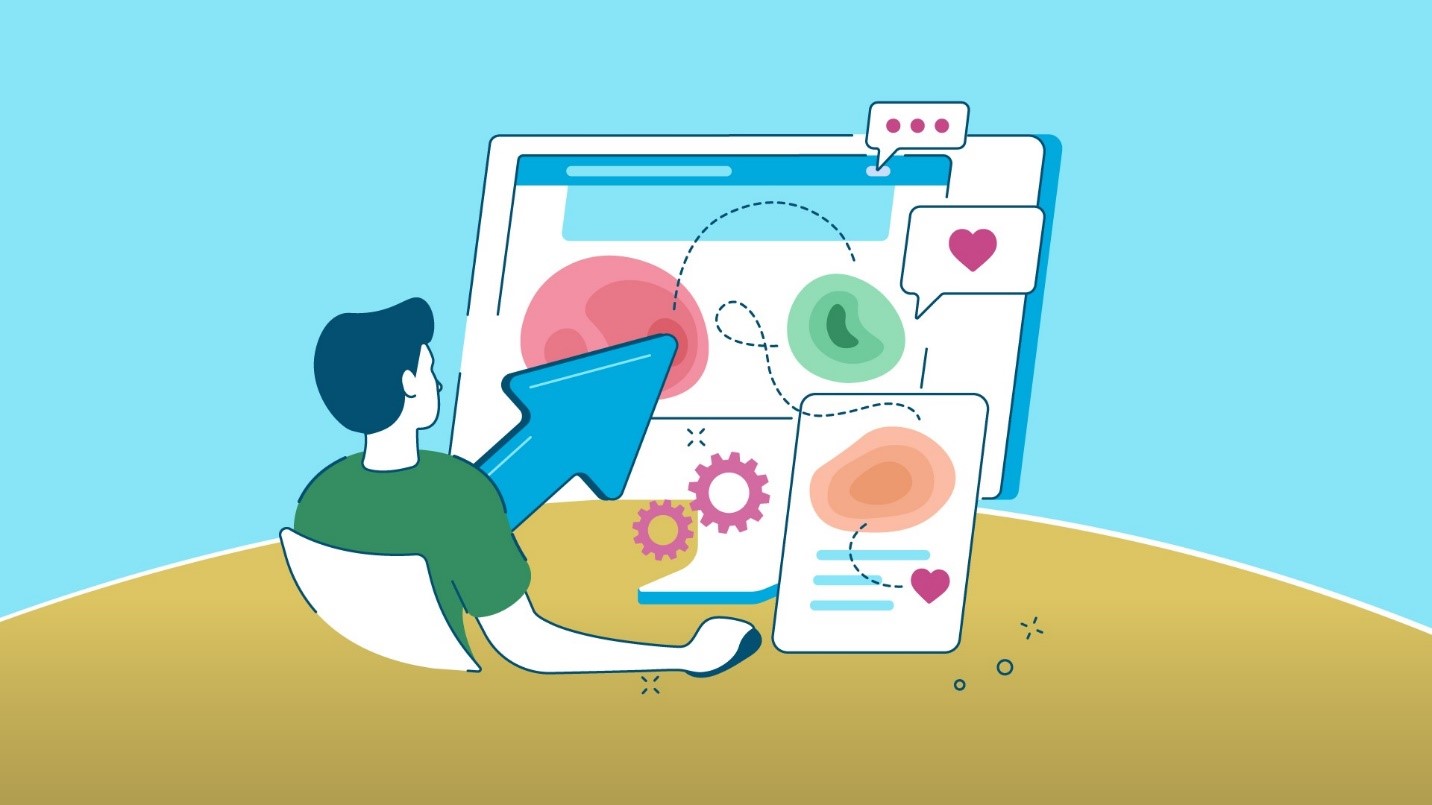In the modern era, almost every living being has a smartphone. In addition to this, we bet that almost every home has a smart TV. All thanks to Chinese players that are making their presence felt due to affordable devices. Yes!!! You know who we are referring to. Moving on, when you have a smart TV and a smartphone with you, the obvious question that pops in the head is whether you can connect them both. Well, the answer to this, without any surprise, is YES! But the real question is “HOW?”
Well, connecting your smart “idiot box” with your handset will offer you a number of advantages. Since it is the age of VoD (Video on Demand) platform, every country is crowded with a number of platforms that will offer you this service with top-notch quality. Platforms such as Netflix and Amazon Prime Video are a common thing now. And users feel the need to experience such streaming services on a bigger screen than your smartphone, tablet, PC, or laptop. Moreover, if you have home theater installed, you are almost getting the experience of watching it on a big screen.
Today we will tell you different ways as to how you can connect your TV and smartphone (Android and iPhone). Let us start.
Opting For The Wires
Methods that can be used to connect your smartphone and TV are basically divided into 2 main categories. First and foremost, you can connect both the devices using wires. And in this section, we will be seeing as to how to do this. Let us have a look at a couple of methods as to how you can connect your smartphone and TV using wires.
Using the HDMI cable
One of the most dependable and foolproof methods of connecting your TV with a smartphone is to use HDMI cable.
Almost every smart TV these days come with an HDMI port incorporated with it. The port is used to transfer both video and audio from the same source. And as the world moves forward with the tech advancements, nowadays these smart TVs come with HDMI 2.1. Although a majority of TVs have HDMI 2.0, which is capable of broadcasting videos with 8K quality.
On the other hand, your handset will lack an HDMI port. Hence, you will need a mediator. In simple words, you will need an adaptor that will connect the HDMI cable to your smartphone’s micro USB, Type C, or lightning port. To your surprise, most of the Android tablets will have a mini HDMI or micro HDMI port. This gives you the power to directly connect both the devices using HDMI cable without any need of an adaptor.
Using the USB cable
Almost every smartphone charging cable ends with a USB connector. This is because it makes users’ life easier to connect their smartphone to PCs or laptops or charging adaptors. But you can make a lot more this USB connector if your TV is equipped with USB port. And the odds of your TV having a USB cable are high if it is a smart TV. With the help of USB cable, you can actually see all the stuff present in your smartphone.
Using the USB cable allows you to copy the files to the internal memory of TV. This is much hassle free instead of broadcasting your smartphone’s display on the TV. Once you connect both the device, your handset will get a notification of the connection—similar to the way it happens when you connect your handset PC or laptop.
Going The Wireless Way
You just had a look at how you can connect your handset and TV using wires. But wires are a symbol of the ancient times since it is the age of going wireless. Do not worry! We have a solution for this puzzle as well. Here are a couple of methods that can allow you to connect your handset and TV wirelessly.
Using the casting feature (Android)
Casting is a feature that will allow you to broadcast your handset to your TV wirelessly without the need of any cable. This includes streaming the content from a handset that is connected to the same Wi-Fi network as your TV.
Different apps such as AllCast will give you the power to cast your handset directly to the TV. Most of these-days Windows devices (Windows 8.1 onwards) and Android smartphone (Android 4.2 onwards) will have support for Miracast casting standard.
With the help of Miracast feature, you just need to go to the Display settings of your phone and for the Cast feature. Next, you need to select the “Enable Wireless Display” option and check for close by handset that can be used to cast on your TV. In addition to this, you can also use different devices such as the Roku Streaming Stick or Google Chromecast. These kinds of devices connect to the HDMI port of your TV and can be linked wirelessly to handsets operating on Android 4.4.2 and above.
Using the AirPlay feature (iOS)
AirPlay feature acts in the same manner for iOS devices as the casting feature acts for Android devices. This tech by the Cupertino-based tech behemoth is used for casting video and audio wirelessly.
The tech is developed to work only between Apple gadgets. But if you’re broadcasting content to your Apple TV from your iPad or iPhone, AirPlay will manage it automatically. If both devices are linked to the same Wi-Fi network, they will automatically sense each other. This is similar to how the Apple AirPod connects to your iPhone. Next, you will also be capable of selecting the AirPlay connection in Settings of your iPhone. This is done in the same manner as you do in Android phones using the Bluetooth tech for connecting to wireless headphones.
Conclusion
Seeing the big picture here, you just had a look at how to connect your smartphone to your TV. This can be done basically in two ways: using wires and wirelessly. When you opt for wires, you get the option of selecting HDMI cable. In addition to this, you can also use USB cables to connect your handset and TV.
When you opt for connecting both the devices wirelessly, you have the casting feature for Android and the AirPlay feature for Apple device. All in all, it is not so difficult to connect both your smartphone and TV to each other. Just try it once and let us know your comments below.