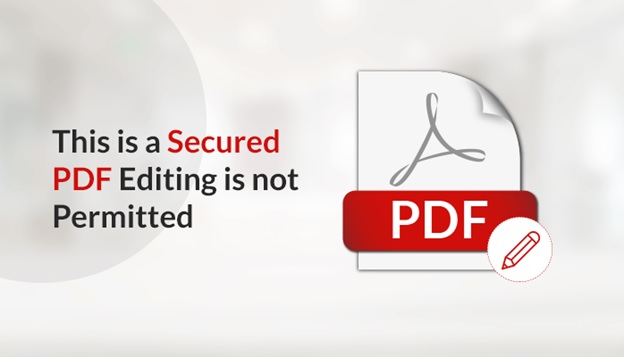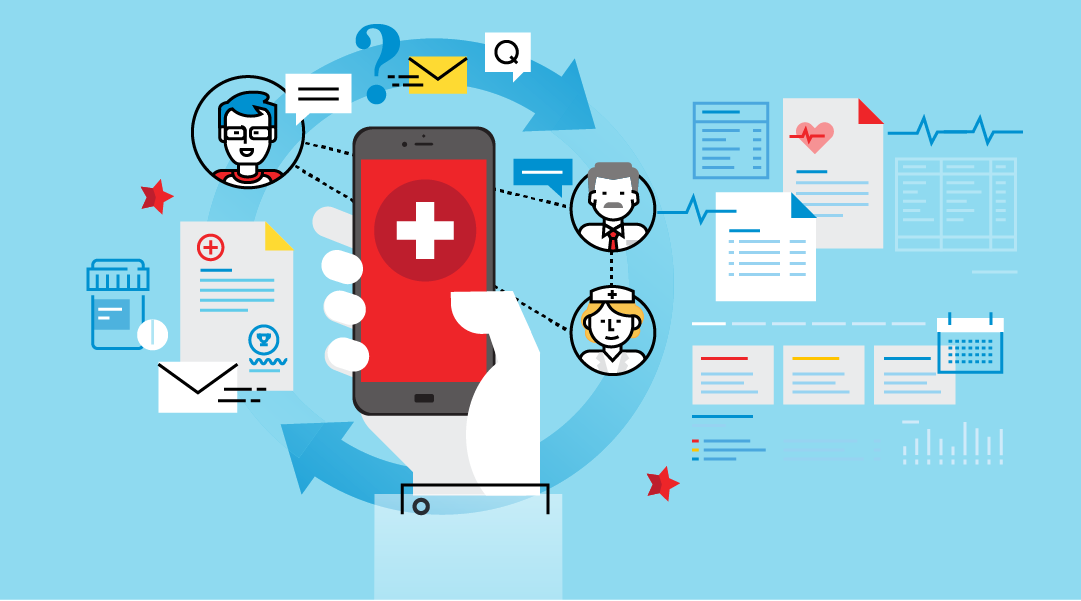If the user receives an error message stating – This is a Secured Document. Editing is not Permitted”. This generally happens if the user wants to edit your PDF but forget the password. But, while accessing the PDF file he got this error message. Now, in this condition how to make a PDF editable is a big question. If you are too in the same situation then no worries here we will discuss all of this one by one.
In today’s world, everyone wants to protect their files from hackers. PDF is one of the top-most names that arrives in one’s mind as they restrict editing. The eye-catching features of the PDF file format make it more appealing as it offers different security options. These security options make users enable to protect their files through password security or apply some limitations. Now, these restrictions can be print, edit, copy, etc that have been applied by the owner on their PDF files. However, if the users want to share their files with other users or want to edit personally to operate specific operations in it. Here comes the difficulty as they face the error message. So, to resolve this error and to edit non-editable PDFs we will discuss different approaches. But before moving further let’s see the most common user query.
User query- I want to edit some of my assignments so I downloaded the file and opened it through Adobe Acrobat Pro DC. While trying to edit the PDF I get the message saying “This is a Secured Document. Editing is not Permitted.” This message horrifies me as I don’t know how to eliminate the permission password or to change the security settings. Please help in solving this issue.” Now, let’s initiate the process by knowing the types of security options.
Types of Securities Applicable to a PDF Document
A user can protect a PDF file either through a password or by adding/ attaching restrictions to it.
- Permission Security: users use this permission security so that they can apply limitations to several functions like copy, edit, print, comment, sign, etc. If a user wants to edit a PDF without entering the password. Then, the error message will pop-up stating “This is a Secured Document. Editing is not Permitted”. Thus, if a user wants to edit something then they should eliminate the security settings from the PDF file. So, that they can operate their necessary operations.
- Offers Password: It is one of the most used features among the users. It helps the users to restrict others from opening their important files. In this method, users project their files by using a password. So, if the users want to access their secured file then, they must enter the correct password.
As we know these two features so let’s move further and know how to edit password-protected PDF files or edit signed or certified PDFs.
Procedure to edit password-protected PDF files
Users can restrict access to a PDF through setting passwords or limiting specific features, like printing and editing. Users can edit security from a PDF if they have the document password. In case, PDF is secured with a server-based security policy, then either the policy author or a server administrator can alter it. Or, they can contact the creator or the author of the PDF to gain the password to edit the PDFs.
Procedure to Edit signed or certified PDFs
The main point behind certifying a document is that it assures recipients about the authenticity of the document. If a PDF is signed through a digital ID or certificate. Then, it means that it is locked to avoid alterations to the document. These Digital IDs or certificates are used to sign PDFs. They are utilized for commercial and legal purposes and are regulated by laws in several countries.
Hence, if the user tries to edit a signed or certified PDF, they will receive this error.
Common techniques on how to make a PDF editable
There are two approaches to solve the message- this is a secured document editing is not permitted. These are-
- Eliminate PDF Security through Google Chrome
- Eliminate PDF Security through Adobe Acrobat Reader
Eliminate PDF Password through Google Chrome
- Firstly, on the new tab of Google Chrome, drag the file
- Now, right tap on the PDF File and open it by using Chrome Browser
- When the chrome Browser opened, right tap on PDF file and choose Print
- Next, select the option “Microsoft Print to PDF” and tap on Print
- Finally, the user’s PDF file will get downloaded with no security.
In case, this technique didn’t work then try the next one.
Eliminate PDF Security through Adobe Acrobat Reader
- First, users must download Adobe Reader Setup File. Then, Install it
- Then, Browse and Open the PDF file which needs to be unlocked
- Now, right tap on the File and choose Properties
- On the left, visit the Permission Details and tap on the Security Tab
- Choose the option No Security
- After that, open Security Dropdown Menu and choose Remove Password
- Next, save the PDF on their selected location
These were some manual steps that one can follow to solve this error. If the process doesn’t go well with these approaches then it means that you need a professional tool to perform the task. So, Users can use PDF Restriction Remover to make a PDF file editable.
Last Remark
This blog explains the users to efficiently solve the issue “this is a secured document editing is not permitted”. Here, I mentioned some manual approaches that will smoothly perform the entire process.