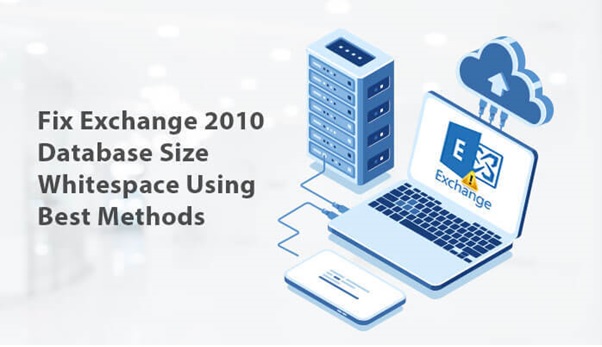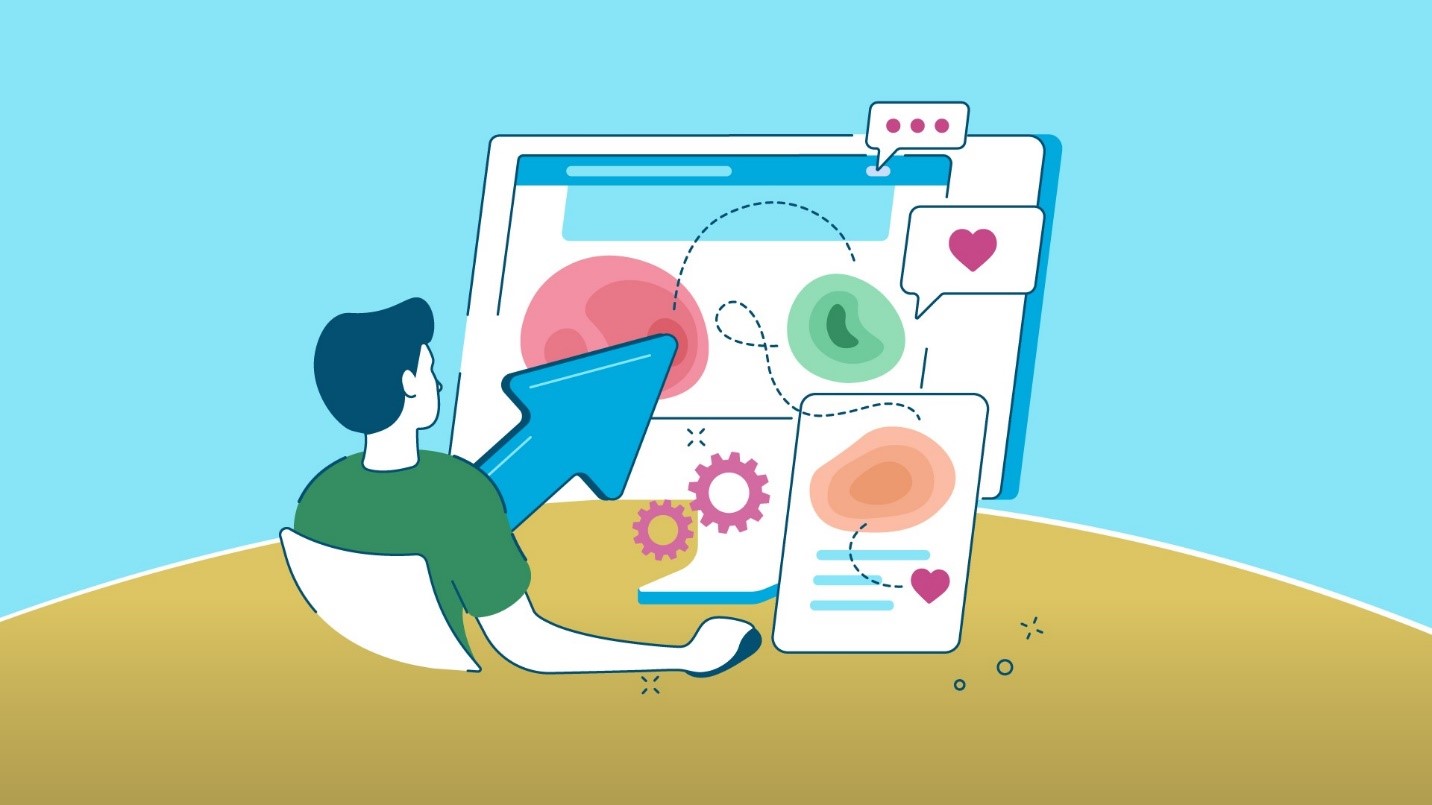Exchange databases (EDB) are the location where mailboxes are created and stored. When more and more data have added the size of the Exchange Database (EDB) increases accordingly. Now, users will try to free the space by deleting the data. But they will be surprised to find the Whitespace in Exchange Database after deletion.
Here we will help you to know more about to check whitespace Exchange 2010.
What is Whitespace?
White space is created when users create a mailbox database itself. It enlarges or reduces when you delete or import any mailbox or archives from the database in Exchange Server. The mailbox database reuses these white spaces for other mailbox objects. When the current white spaces are used more spaces are allocated for white space within the mailbox. It eventually increases the mailbox database size.
Let’s understand this with the help of an example- If you have 30 GB of Exchange database and removed 4GB of data. Now, the expected size of the database will be 26GB. However, you notice that the size remains the same, that is 30 GB. Although that 4 GB space is still available for import new data.
Now, Let’s see how to check whitespace Exchange 2010.
Manual Methods to Remove Exchange 2010 database size whitespace
To remove white space from the Exchange database by using the Defragmentation technique. Defragmentation techniques help to remove white spaces in both online and offline modes. More details are described below.
Online Defragmentation
Online defragmentation is an automatic process. Users don’t need to initiate it. The Exchange will automatically recover it every night. Although online defragmentation doesn’t reduce the size of the database – it remains the same. It only removes the expired messages and cleans up deleted emails on the mailbox store. You should go for Offline defragmentation to reduce the size of the database.
Offline Defragmentation
Offline defragmentation reduces the size of the database. It eliminates the unused storage space. Defragmentation is done for creating a new database having no empty pages, and replacement of the older one with the upcoming database. It is done by using the Eseutil facility. Although the defragmentation enhances the performance of the Exchange database. It is not suggested regularly. It is recommended only when there is a serious need to retrieve a large amount of space.
Note: Remember that defragmentation yield considerable free disk space only when there is a heavy deletion of data.
Offline Defragmentation to Fix Exchange 2010 Database Size Whitespace
Before performing the offline defragmentation, confirm that free space should be more than the size of the database (at least 110%).
- First, In Exchange System Manager, tap right-click the information store and hit Dismount Store.
- Now, enter cd Exchsrvr\Bin in the CMD.
- Next, enter eseutil /d in the CMD.
- Finally, enter a database switch and the options required.
This is all to remove Whitespace from Exchange Database. Apart from this, the Exchange Database may be affected by many other issues like EDB corruption. To remove such corruption from Exchange Files one should go with Exchange EDB to PST. This tool can easily fix issues related to file corruption.
Conclusion
In this article, we have tried to explain all the issues related to the Exchange 2010 database size whitespace. The storage space retrieved by the deletion of data is preserved for the addition of new data in the Exchange database. That is why there is no recognizable reduction in the size of the Exchange database. This retrieved storage space is known as white space. White space in the Exchange database is controlled through a process known as defragmentation. Thus, this article is about what is Whitespace and how it can be eliminated from the Exchange database.