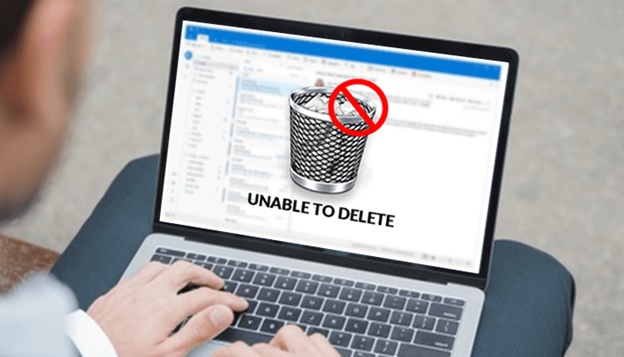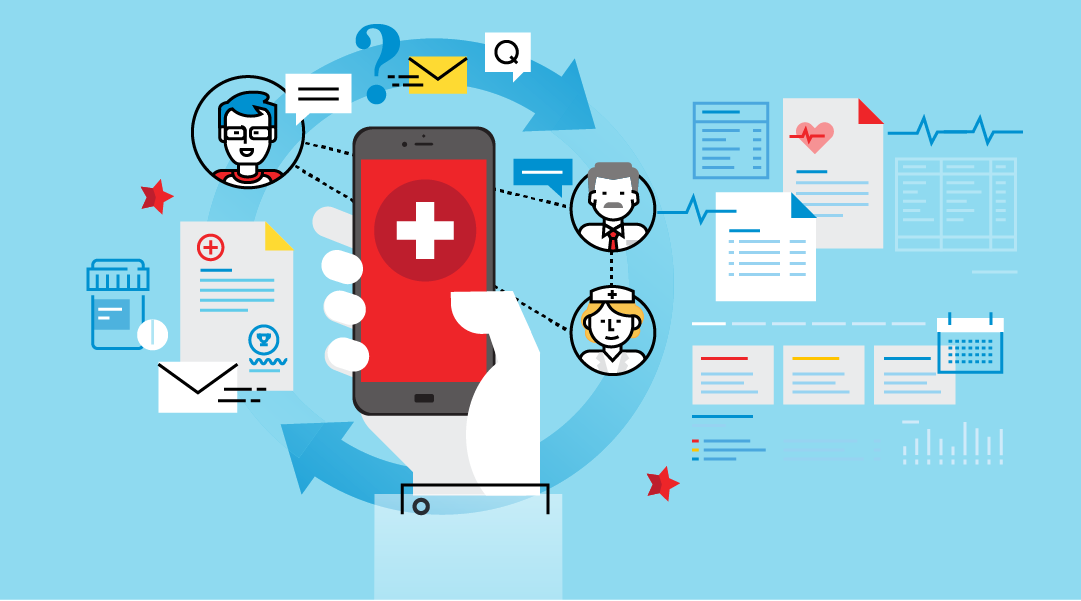Many users want to delete their emails but are unable to delete emails in Outlook 2016. This can happen if the emails get stuck in your Inbox or Sent Items folder. Therefore, users are unable to move or delete them. In return, Outlook is displaying an error message that simply states “An unknown error has occurred.”
Useful Blog – Outlook Not Receiving Emails
This is quite irritating especially if the user is using Outlook regularly. But have no clue what to do next? If you are struggling with the same situation. Then, no worries because here you are with the right article, at the right time.
Just sit comfortably and read this blog with care. Here, users will know the manual procedures to fix this issue. We have mentioned everything that one must know if they get stuck in this situation. So let’s begin the article with manual techniques.
Why one cannot Delete Emails in Outlook?
There are mainly two possible reasons that restrict the users to delete an email message in MS Outlook. There are two circumstances that we will discuss here briefly. So let’s take a look at them one by one.
- If the user is unable to delete their emails then it means that the folder is locked. This can happen if it is used by a third-party application (for example, for scanning purposes by an antivirus program). To fix this situation, users can restart windows.
- If the user is unable to delete some of the email messages. This can happen due to the presence of corrupt Outlook data. If the user uses Outlook 2003 or 2007, then for the inspection for errors. They can use Outlook Detect & Repair / Diagnostics tool from the Outlook Help menu. But recently, from Outlook 2010 Microsoft has removed the Inbox Repair tool.
DIY Solutions if the user “Cannot Delete Emails in Outlook”:
It is the worst situation where a user is unable to delete emails in Outlook 2016 but has no idea how to do it? So, here we will discuss some manual procedures that are easy to use and are absolutely free. Some of them are discussed below.
Method 1: Try to Edit the Message
Users can try this method, in which they have to do message editing and saving it. This will help the user to reset a specific corruption of the message and thus, they can remove it normally afterward.
- Firstly, double-tap to open the message.
- Then, put the message in the edit mode;
- For the users of Outlook 2003 and earlier versions
Select Edit >> Edit message - For the users of Outlook 2007, 2010, 2013, and 2016
Actions >> Edit Message - After that, type or remove some characters.
- Now, save and close the message.
- Finally, strive to delete the message again.
If this method doesn’t work then try to use other methods.
Method 2: Clear the Deleted Item Folder
In this method, the users have to empty their Deleted Items folder first, and then seek to delete the message again.
Users can perform this by right-tapping on the Deleted Items folder and select the Empty folder. Users can see this command while choosing the Deleted Items folder and then select the Folder tab of the Ribbon.
Method 3: Restart your Outlook in the Safe Mode
Users can fix this issue by restarting their Outlook again in the safe mode. Then delete the email messages from there. One can start the Outlook Safe Mode by using these simple steps if unable to delete emails in Outlook 2016 –
In the Start, enter or type outlook.exe /safe -> Run window or Windows Search panel (for Windows 7 / 8).
Method 4: Hard Delete the Message
In this, users can hard delete the message by two methods. Either by holding the SHIFT button while clicking on the Delete button or through the Delete button on the keyboard.
As a result, this message will skip the Deleted Items folder and will be permanently deleted. MS Outlook will display a warning if the user really wants to do this. So, press on the Option Yes.
Method 5. Update the Exchange Server Administrator
If the user is working with the WBA (Outlook Web Access), then he knows that whenever the mailbox storage exceeded then it faces a known bug in Microsoft Exchange Server version 5.5. Thus, users should update the Exchange Server administrator to the latest Exchange Service Pack in order to avoid this situation or to fix it.
Even if this method doesn’t work as it was expected then lastly, users have to perform the scanning process.
Method 6: Scan your PST-file for Errors
Users use this method only if the above-mentioned methods didn’t work as they were expected. This indicates the presence of corruption within your PST file. Hence it is necessary to fix this problem by running scanpst.exe against your Personal Storage file. However, the location of scanpst.exe totally depends on the version of Outlook and Windows that the user is using.
Last Remark
Users can use these above-mentioned solutions if they are unable to delete emails in Outlook 2016. We have tried to provide all the possible solutions available for this issue. Users can opt for any of the following solutions to proceed with the whole process.